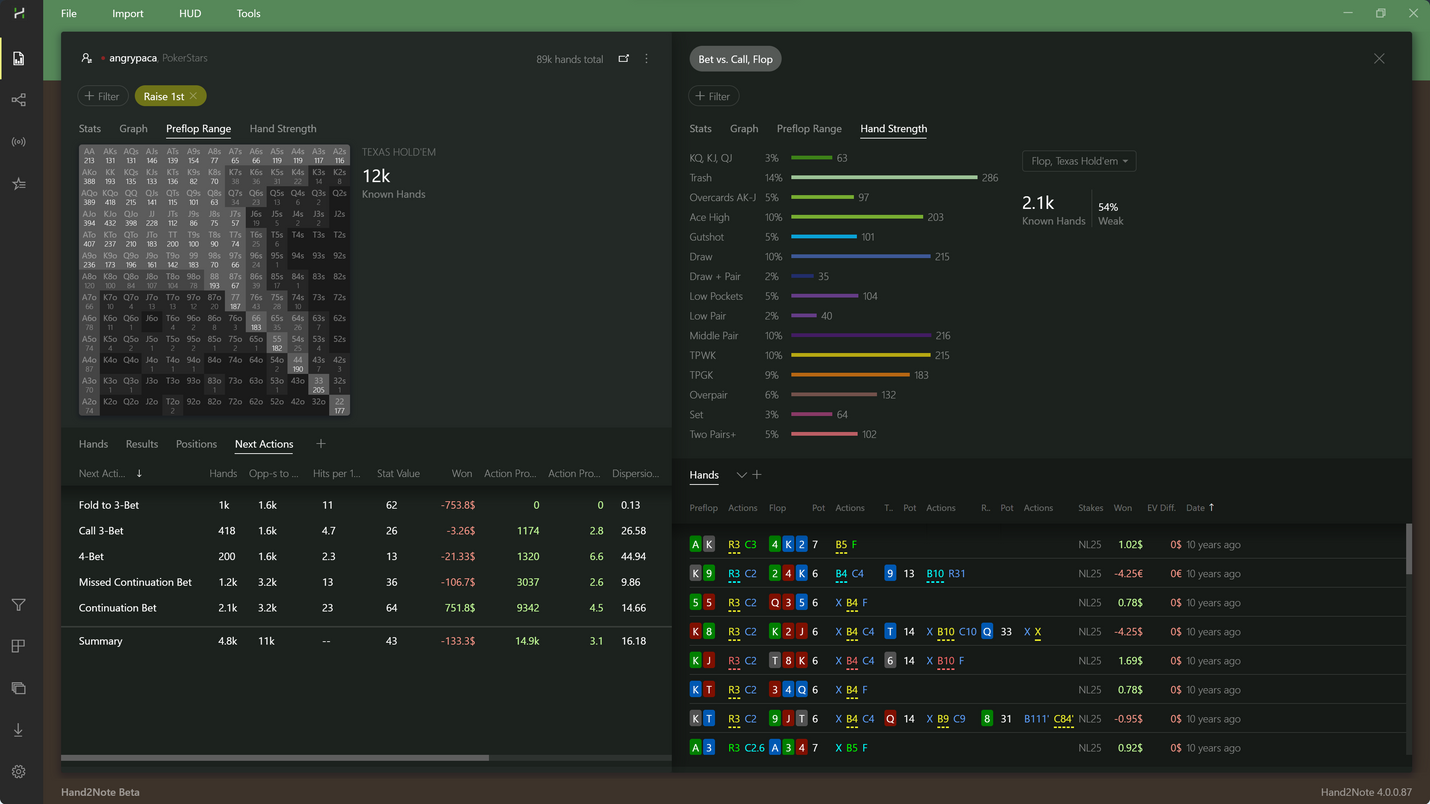How to switch from Hand2Note 3 to Hand2Note 4
Hand2Note 4 is a new version of the most advanced poker tracking software that is even more ahead of the competition. The main advantages of the new version are ready-made reports for almost all game situations and the phenomenal speed of importing and building databases. You can read more about all the new features in Hand2Note 4 in our article: What's new in Hand2Note 4.
In this short article, we will show you how to quickly and painlessly migrate to a new H2N version, while keeping all your HUDs, databases, and settings.
Please note that Hand2Note 4 is a new independent application, so you can install it without any impact on your current Hand2Note 3. This will help you gradually get used to the new version, without having to change something drastically right now.
# 1. Install Hand2Note 4
Download, run the installer, and follow the simple instructions.
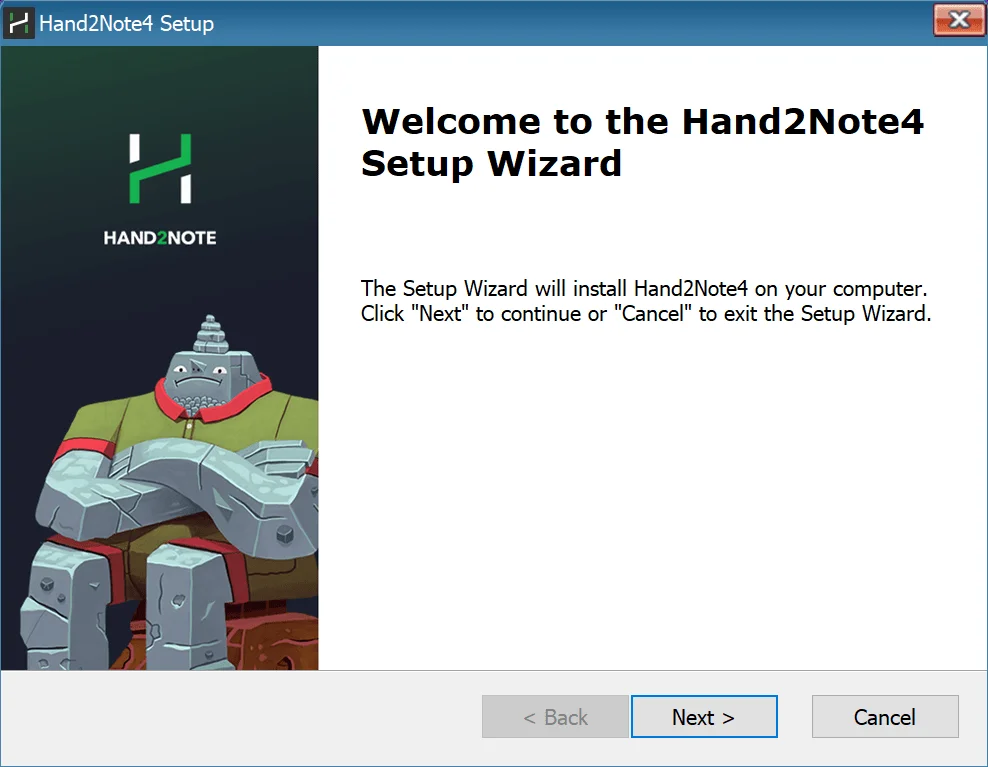
# 2. Run Hand2Note 4
After installation is complete, run the app.
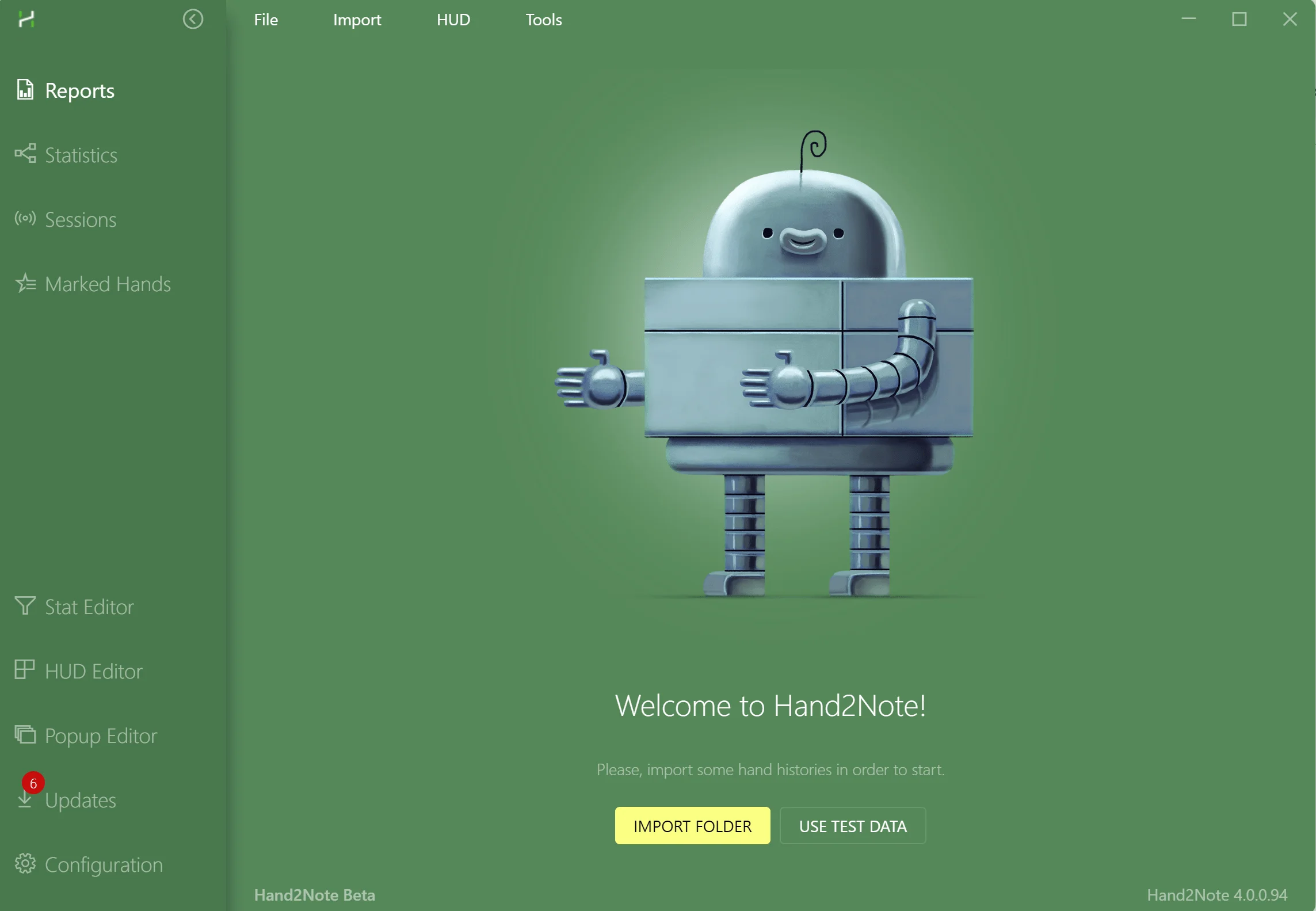
# 3. Import your Hand2Note 3 configuration
This will help to transfer all your HUDs, popups, and custom settings from the previous version of the program. If you have commercial HUD and pop-up profiles installed, they will also be transferred along with the license.
To make an import, click on Tools in the top menu and select Convert Hand2Note 3 Config...:
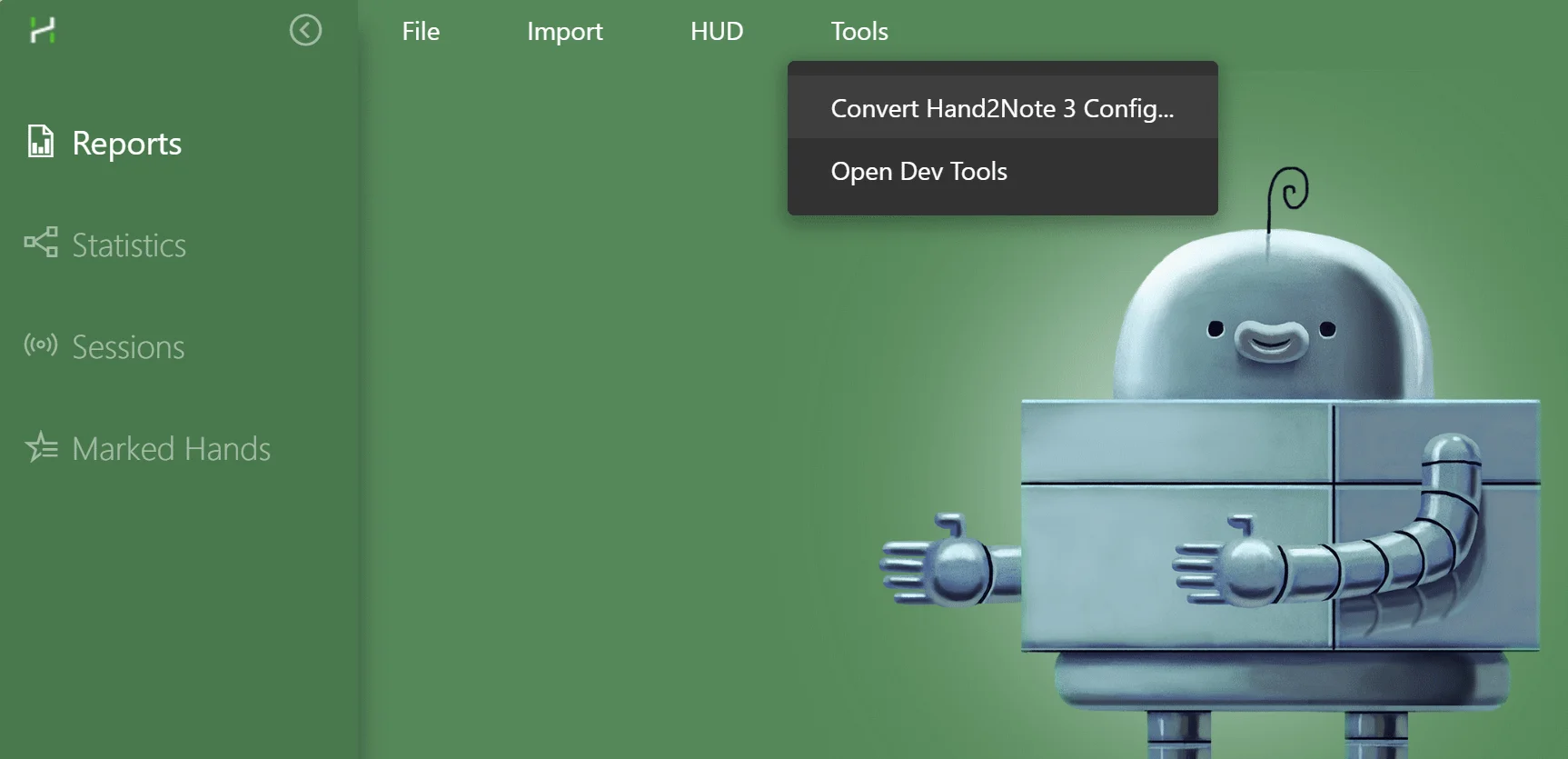
You will be prompted to select your Hand2Note 3 folder.
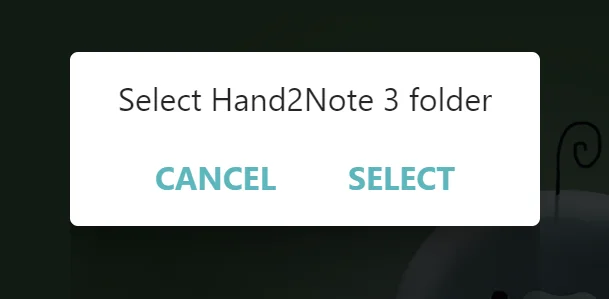
Click SELECT and specify the location of your Hand2Note folder. The default is C:Program FilesHand2Note.
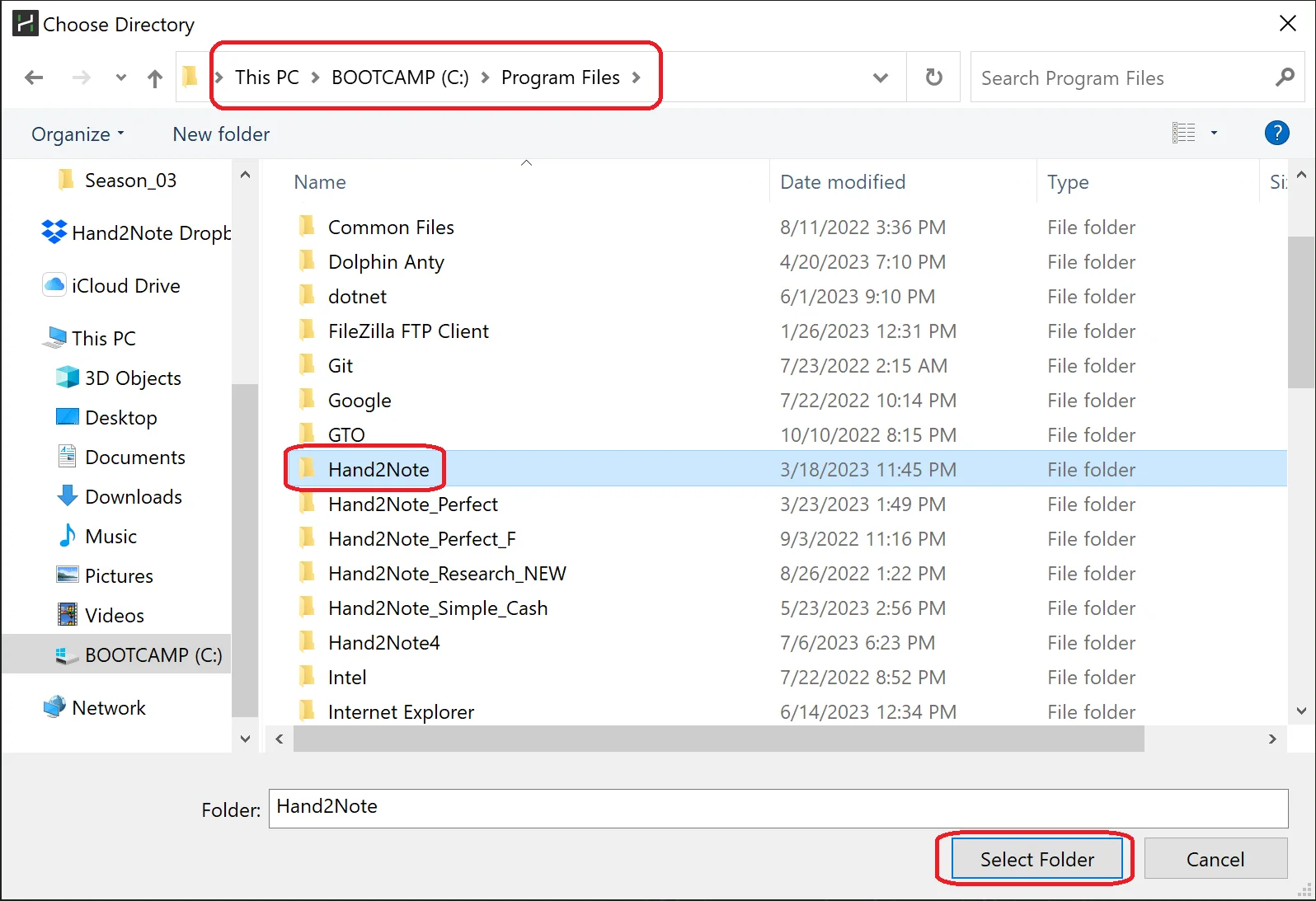
After that, wait for the conversion to finish. When the process is complete, you will need to restart the software.
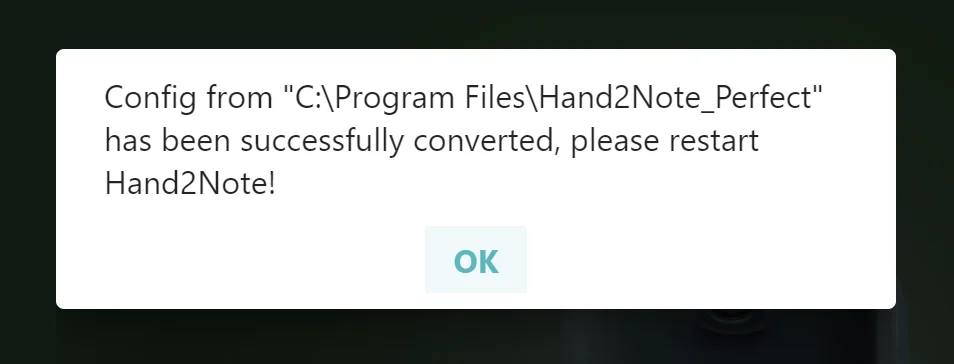
Click OK and restart Hand2Note.
# 4. Import your database from Hand2Note 3
Once your configuration is converted, the only thing left is to migrate your database. To do that, select Import → Import From Database... in the top menu.
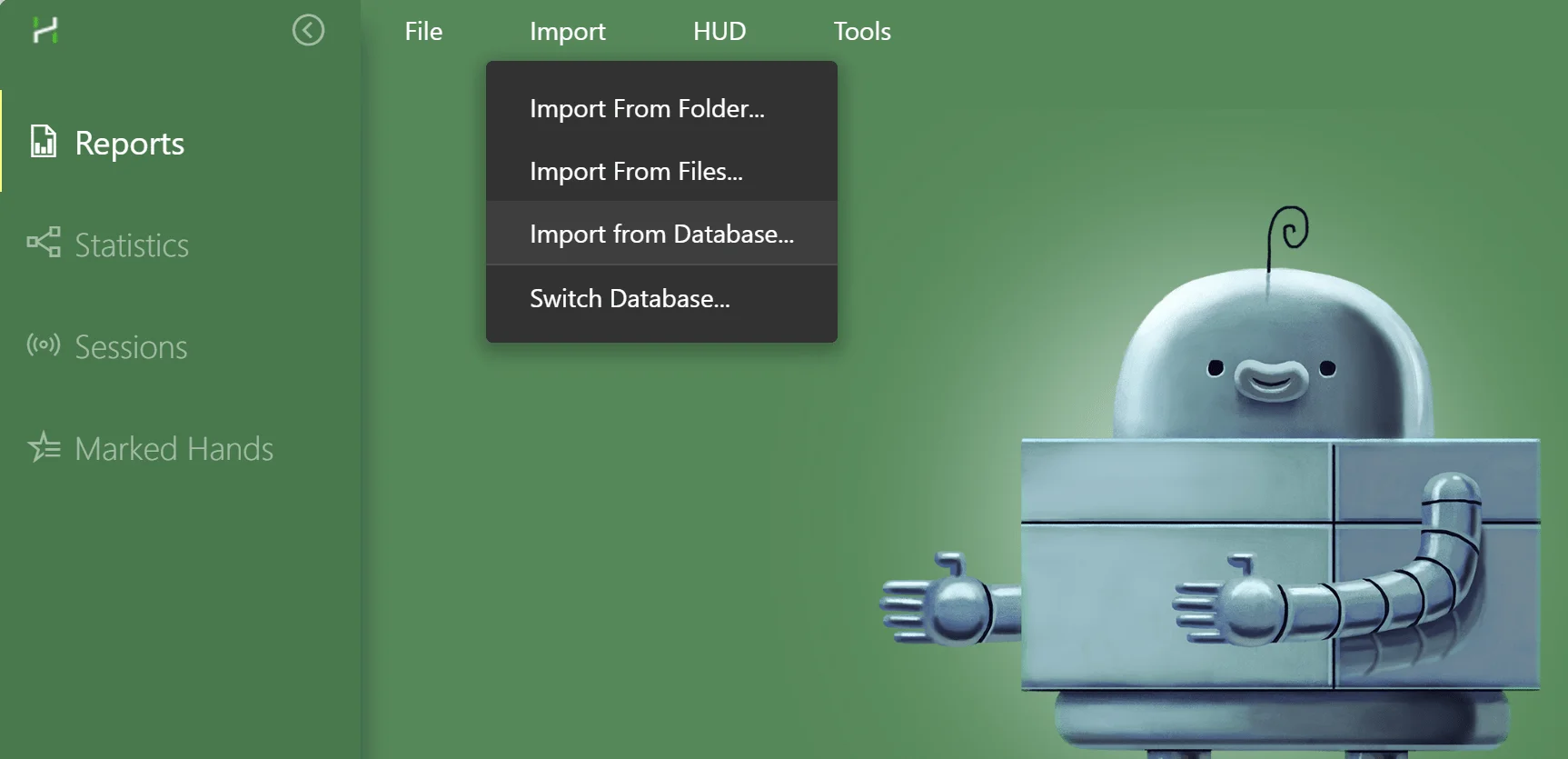
You will need to again select the location of the Hand2Note 3 folder, as well as pick a certain database from the list.
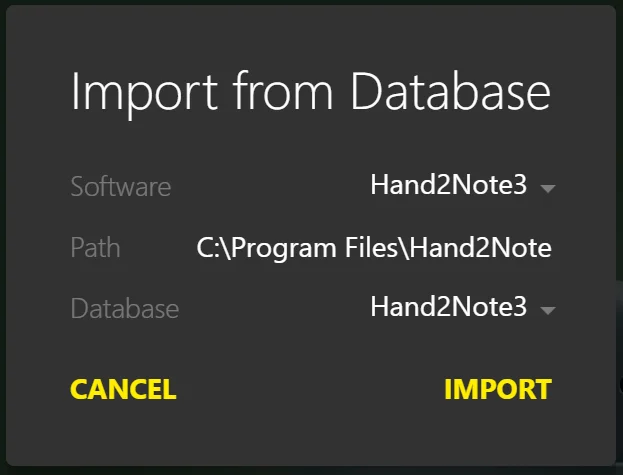
Once all the selections are done, just click Import.
The process of importing hands and building statistics will start. Don't worry, it will take much less time than in the previous Hand2Note version.
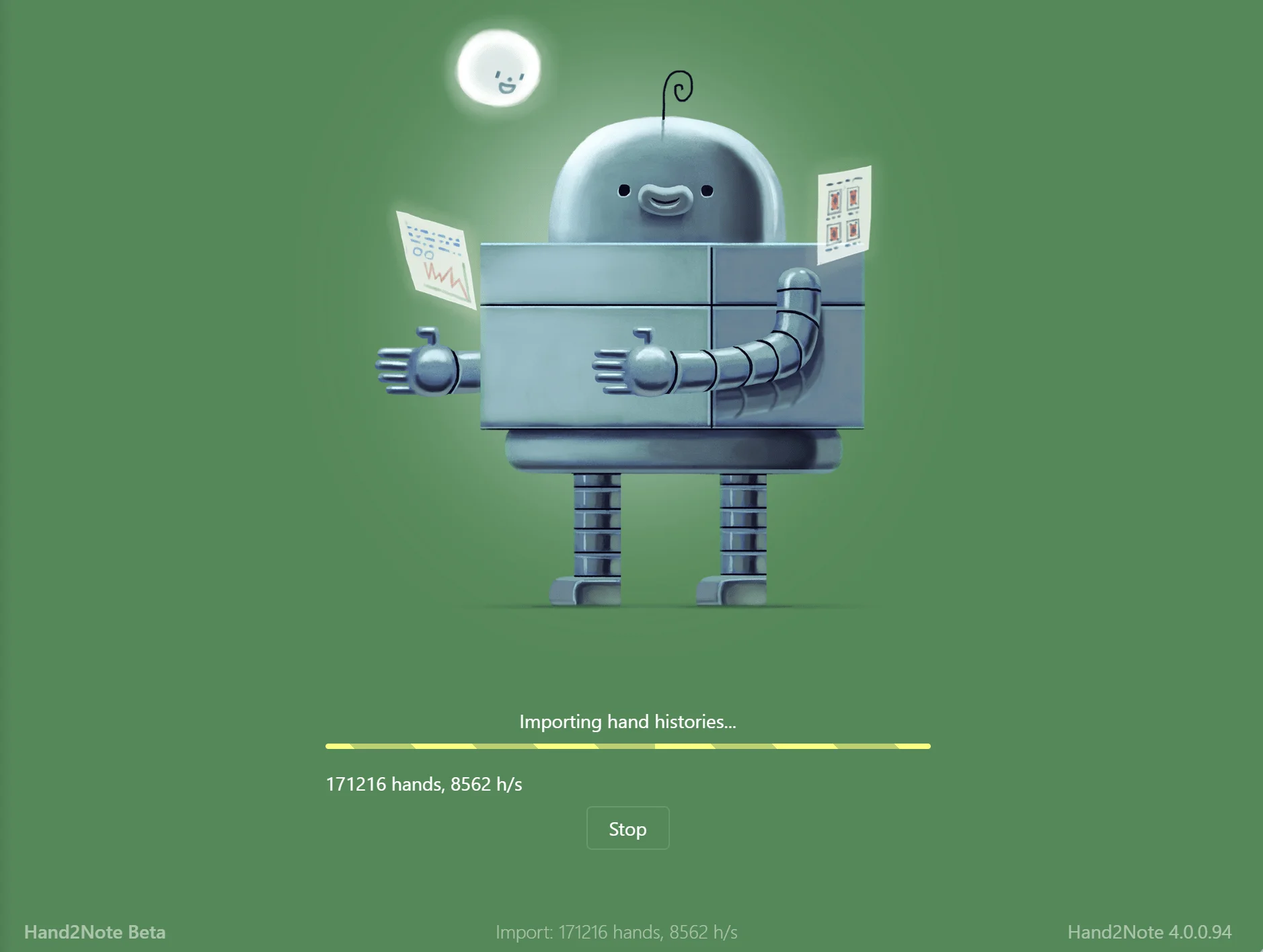
# 5. Done!
All your data has been transferred and you can fully enjoy all the features of Hand2Note 4.
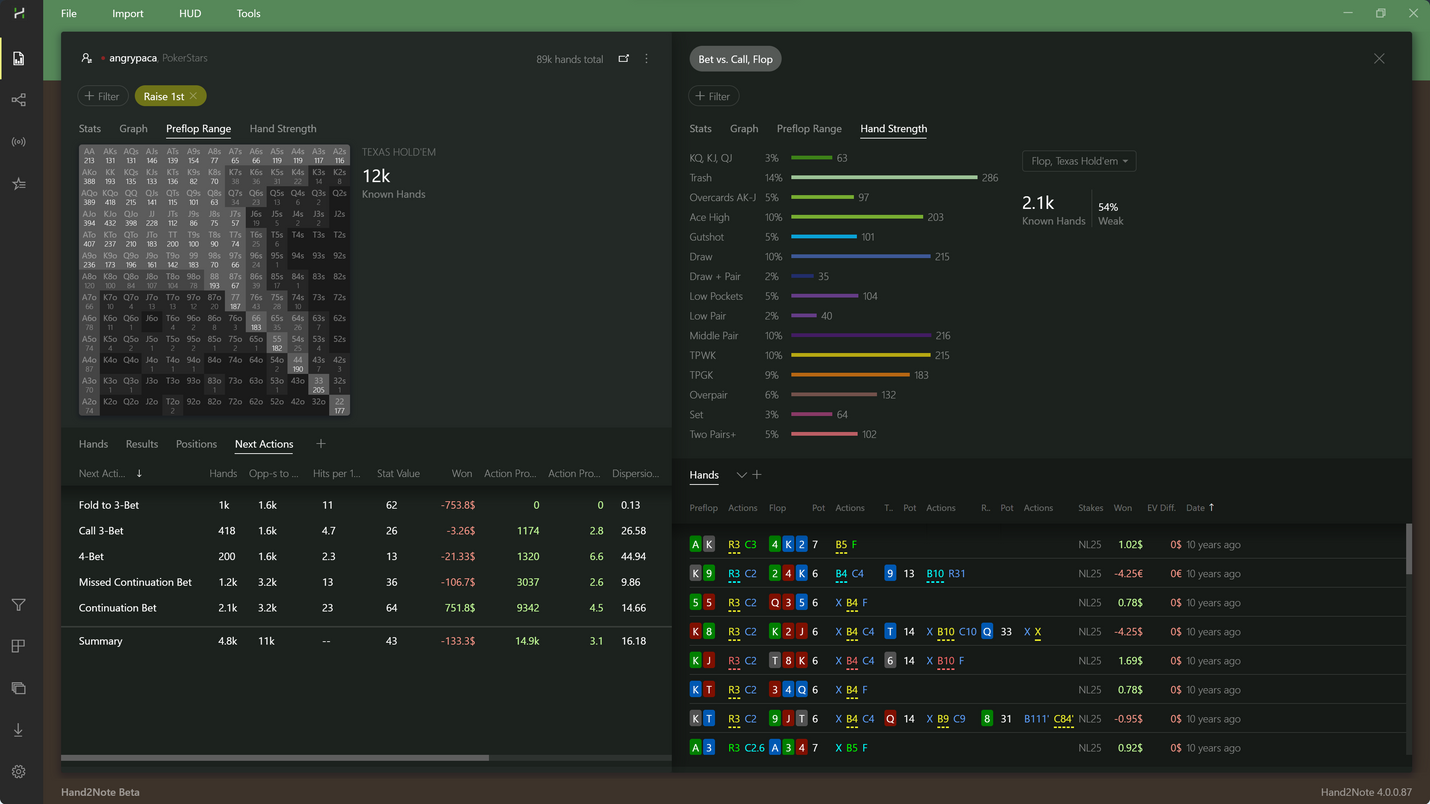
# How to switch from Hand2Note 3 to Hand2Note 4
Hand2Note 4 is a new version of the most advanced poker tracking software that is even more ahead of the competition. The main advantages of the new version are ready-made reports for almost all game situations and the phenomenal speed of importing and building databases. You can read more about all the new features in Hand2Note 4 in our article: What's new in Hand2Note 4.
In this short article, we will show you how to quickly and painlessly migrate to a new H2N version, while keeping all your HUDs, databases, and settings.
Please note that Hand2Note 4 is a new independent application, so you can install it without any impact on your current Hand2Note 3. This will help you gradually get used to the new version, without having to change something drastically right now.
# 1. Install Hand2Note 4
Download, run the installer, and follow the simple instructions.
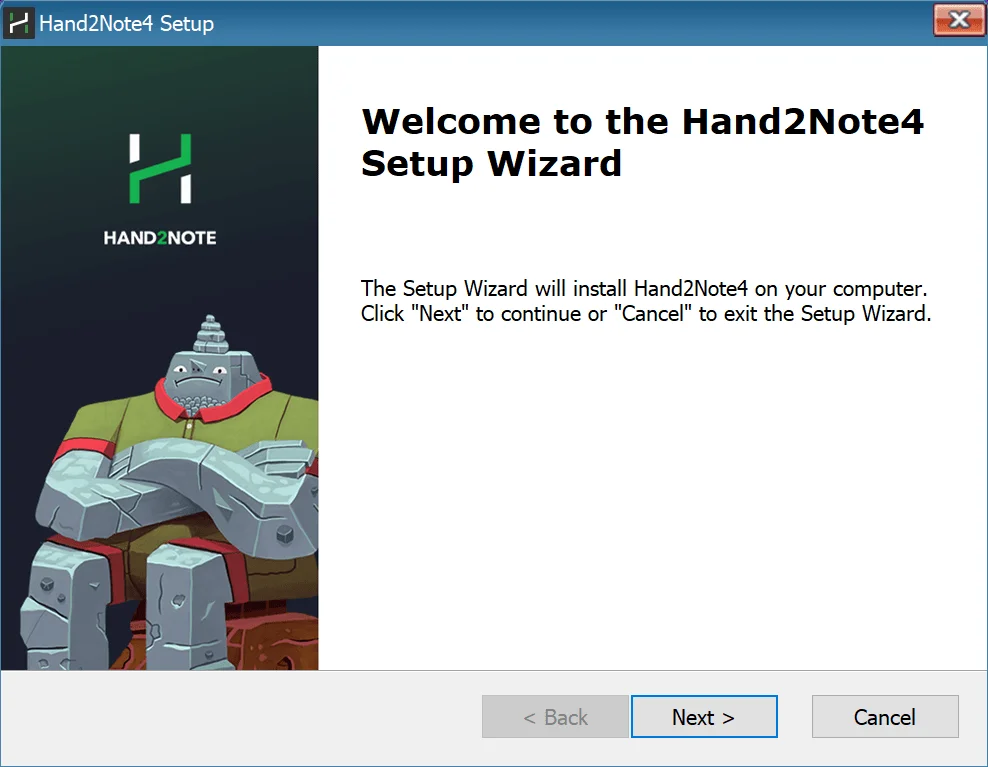
# 2. Run Hand2Note 4
After installation is complete, run the app.
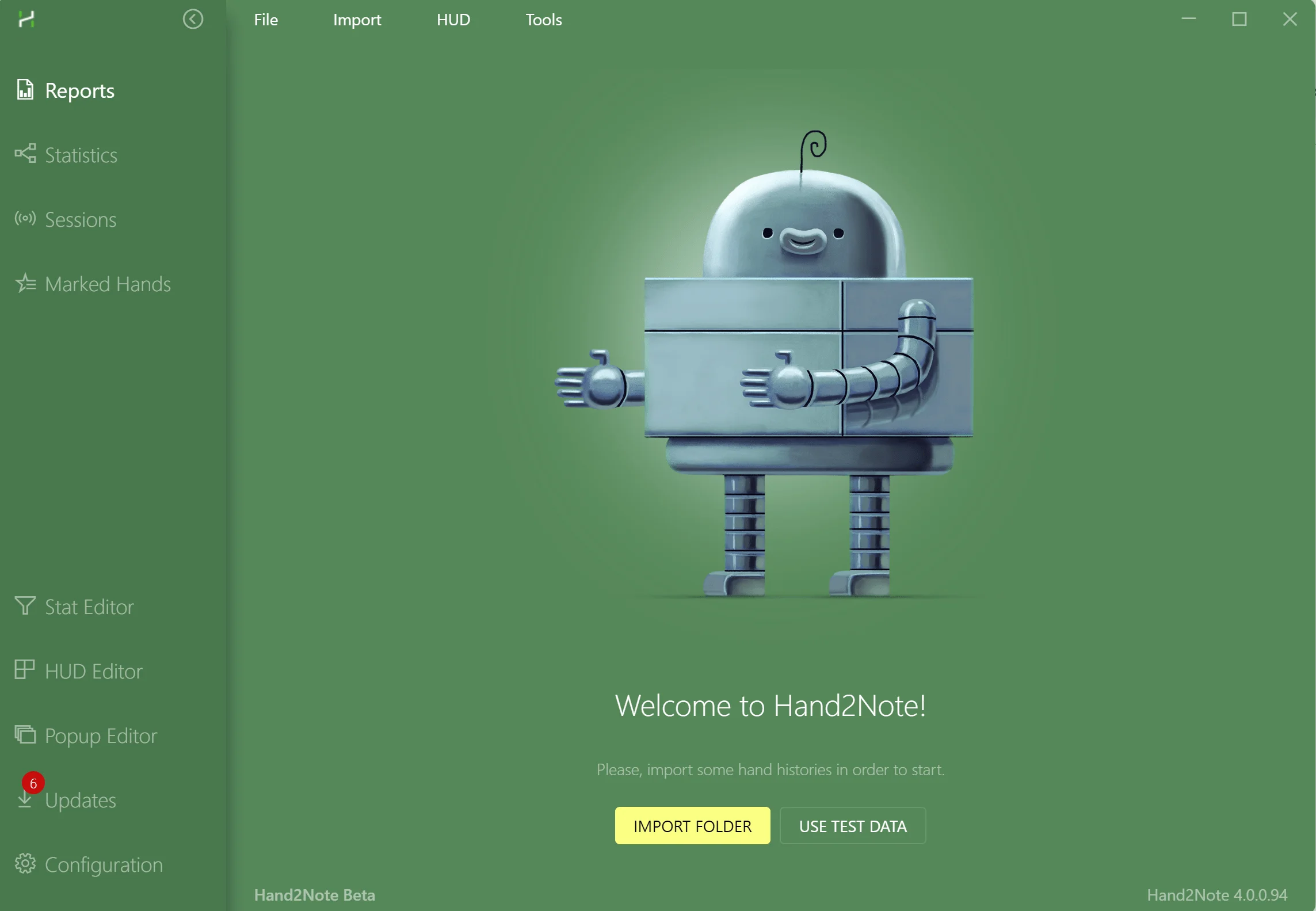
# 3. Import your Hand2Note 3 configuration
This will help to transfer all your HUDs, popups, and custom settings from the previous version of the program. If you have commercial HUD and pop-up profiles installed, they will also be transferred along with the license.
To make an import, click on Tools in the top menu and select Convert Hand2Note 3 Config...:
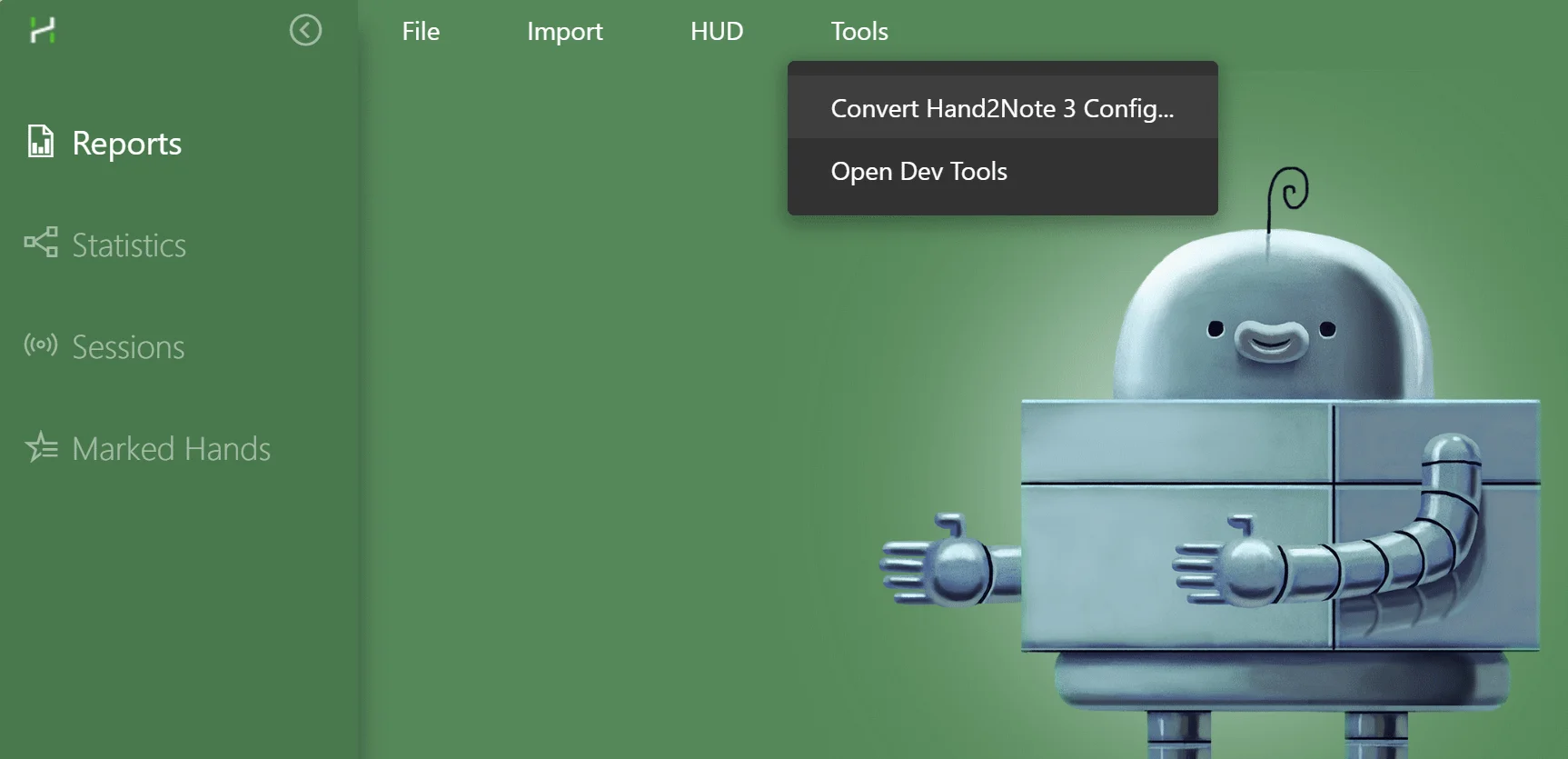
You will be prompted to select your Hand2Note 3 folder.
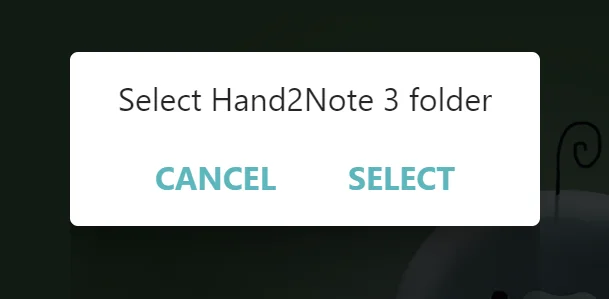
Click SELECT and specify the location of your Hand2Note folder. The default is C:Program FilesHand2Note.
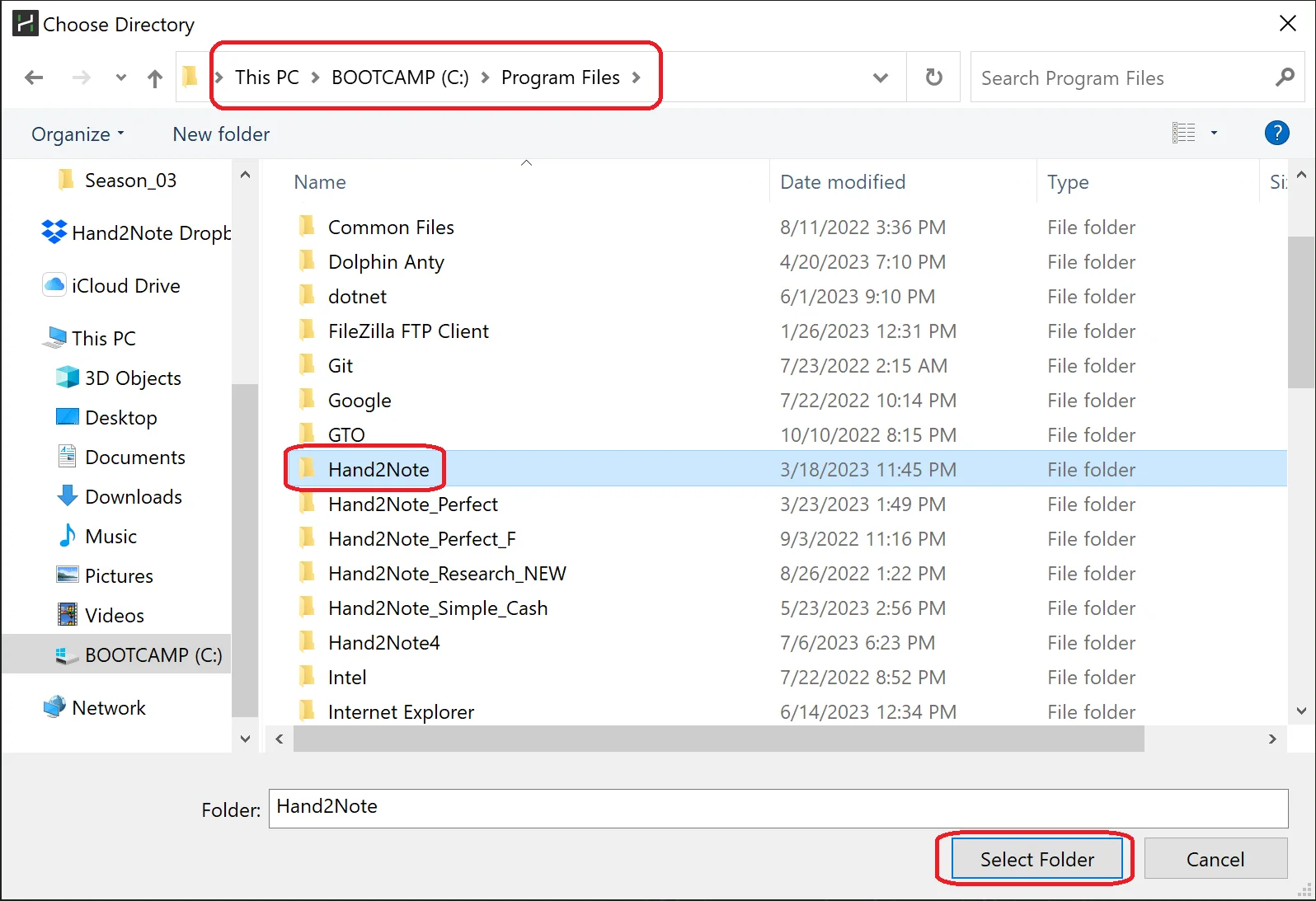
After that, wait for the conversion to finish. When the process is complete, you will need to restart the software.
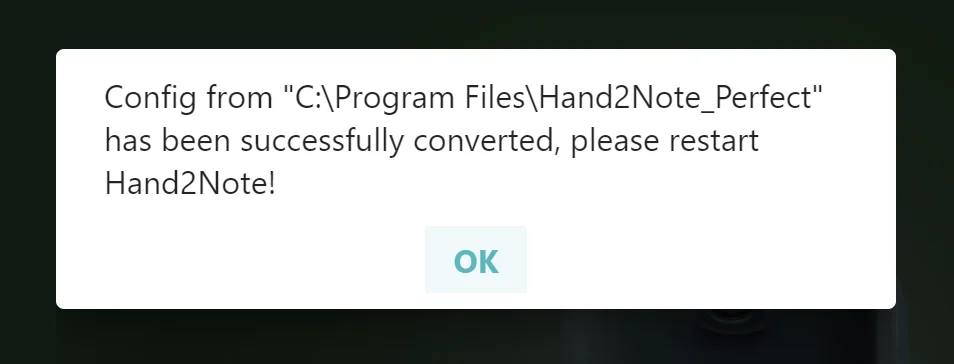
Click OK and restart Hand2Note.
# 4. Import your database from Hand2Note 3
Once your configuration is converted, the only thing left is to migrate your database. To do that, select Import → Import From Database... in the top menu.
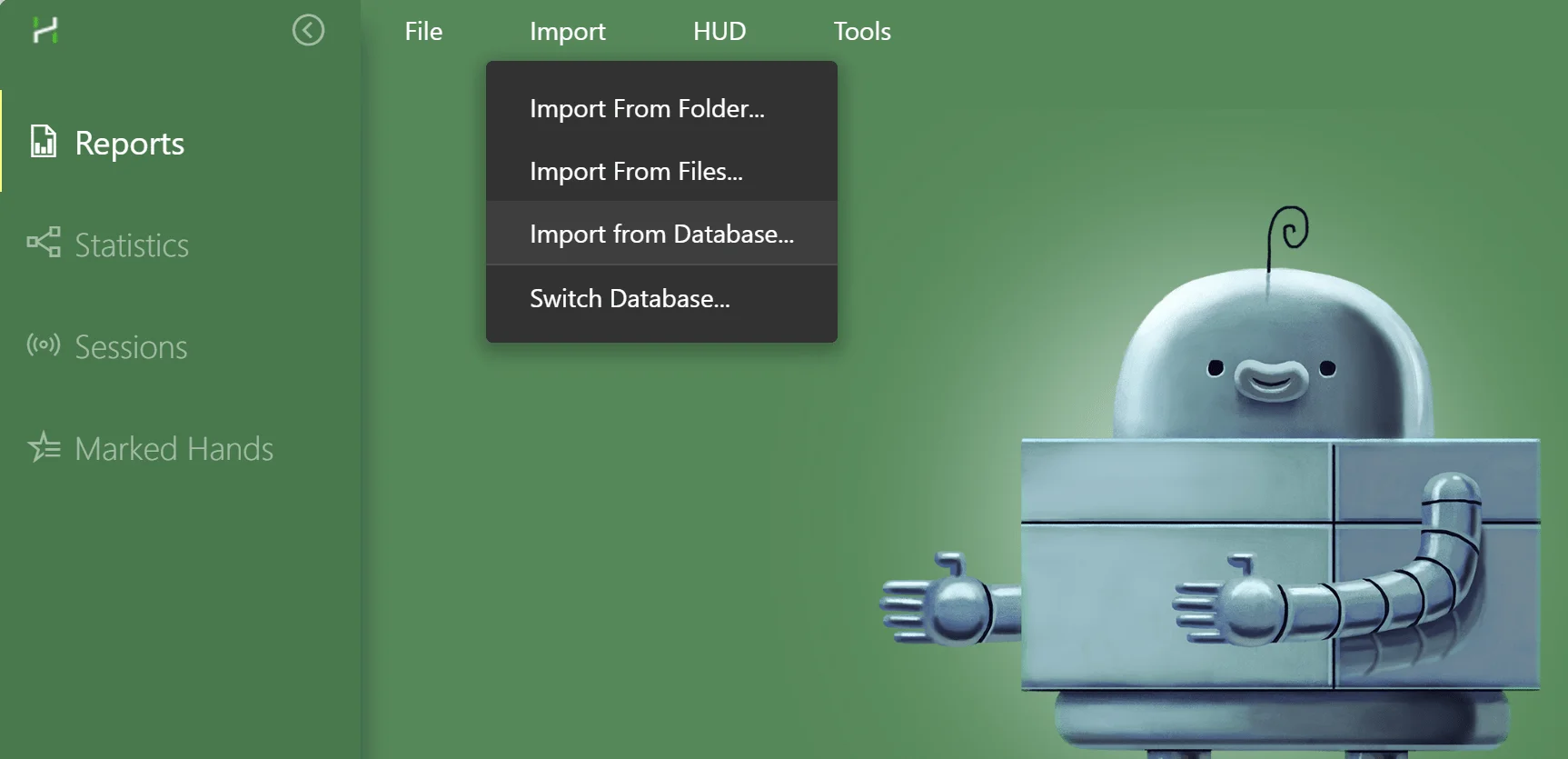
You will need to again select the location of the Hand2Note 3 folder, as well as pick a certain database from the list.
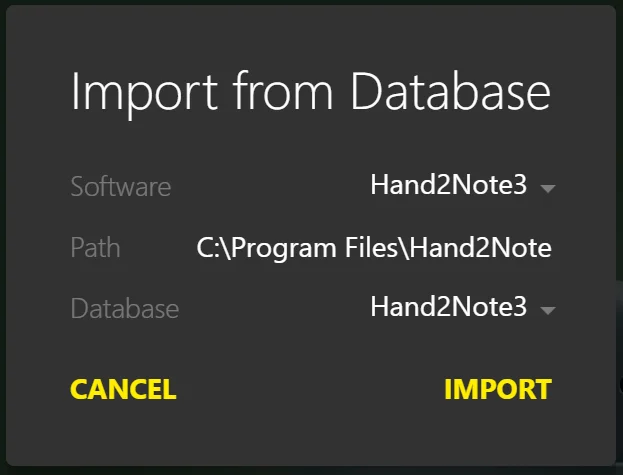
Once all the selections are done, just click Import.
The process of importing hands and building statistics will start. Don't worry, it will take much less time than in the previous Hand2Note version.
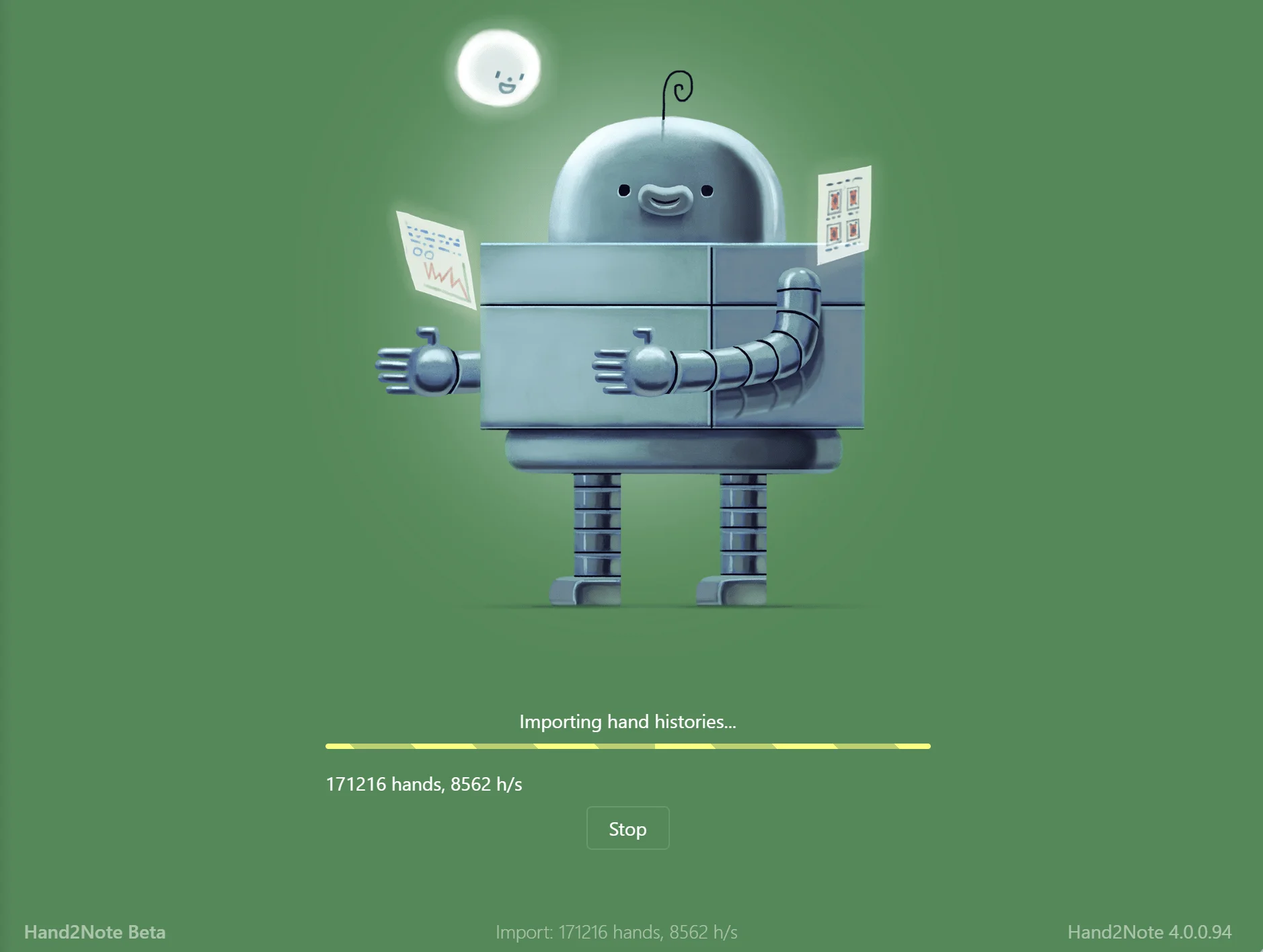
# 5. Done!
All your data has been transferred and you can fully enjoy all the features of Hand2Note 4.