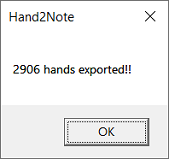# Export hand histories
If you want to import all the hands from your database to Hand2Note on another device, you can simply move the entire database.
You can also find all the processed hand histories in the archive folders. By default, the archive folder is C:\MyHandsArchive_H2N, but the path can also be changed in auto-import settings. Hand histories from Chinese apps and other rooms that don't require auto-import settings are stored in C:\Hand2NoteHH.
Hand histories of a particular player for a certain period can be exported through Hand2Note interface. In order to do that, follow the next steps:
- Go to the Reports section

- Set the nickname of the player or alias, select the desired date range. If you wish, you can also specify other filters

- Right-click on the results and select "Export all hands"

- In the window that appears, specify the export path and click "Select Folder". The export process will begin
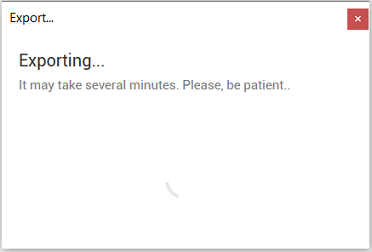
- Wait until the export is completed