# Custom Filter in Reports
Many poker pros find the Custom Filter feature as the standout element in the latest Hand2Note release. With this feature, Hand2Note has got the most flexible filtering system among all poker reporting software.
Usually, you select filters from a set of predefined filters or options. But what if you need something much more detailed and precise? In this case, the Custom Filter comes in handy.
For example, in this article, I'll filter the following hands:
- I made a continuation bet in a raised pot
- I was heads-up on flop
- My bet sizing was half a pot
- I did it against a regular player
1. Press the “+ Filter” button to open the Filter Dialog.
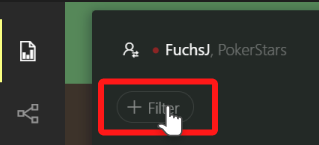
2. In the filter dialog click the “+ Custom Filter” button.
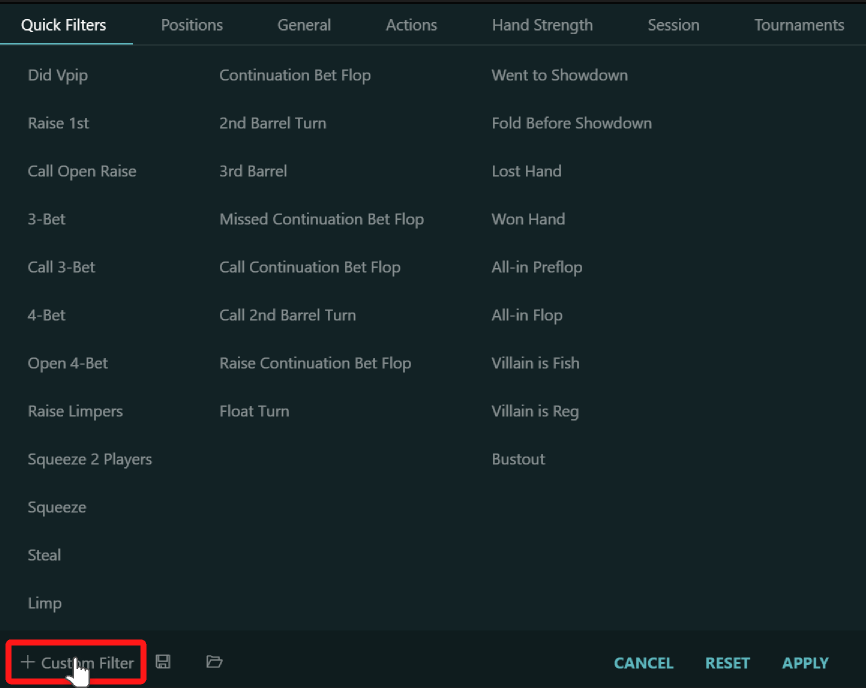
3. Add Player Raises action
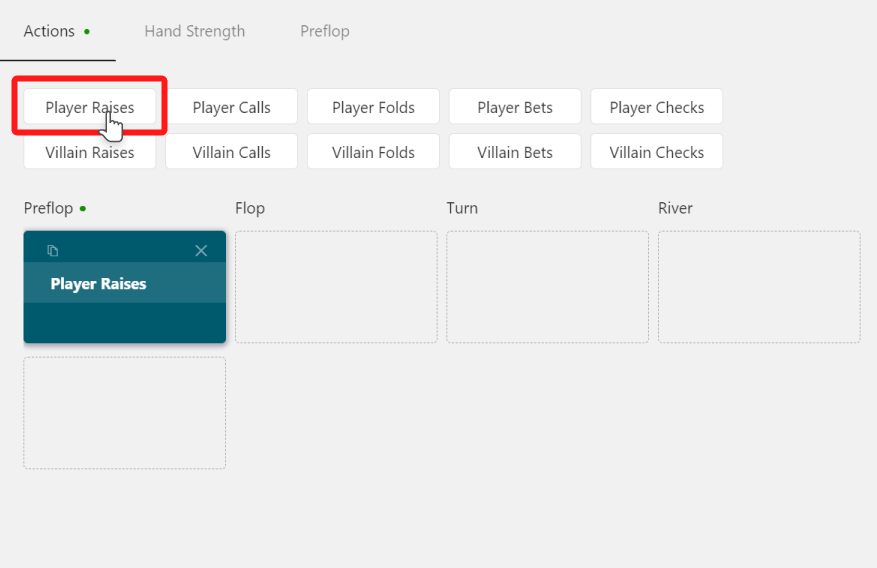
This filter selects every hand where the player made a raise on the preflop.
There are few details we need to specify:
- This was the first raise on the preflop
- There were no more raises on the preflop
4. Select the 'Player Raises' action and enable two options:
- Last player’s action on street guarantees that this was the last raise on the street (otherwise, the player would need to at least fold)
- First raise on street guarantees that we will be in a raised pot on the flop. 3-bet, 4-bet, etc., pots are filtered out.
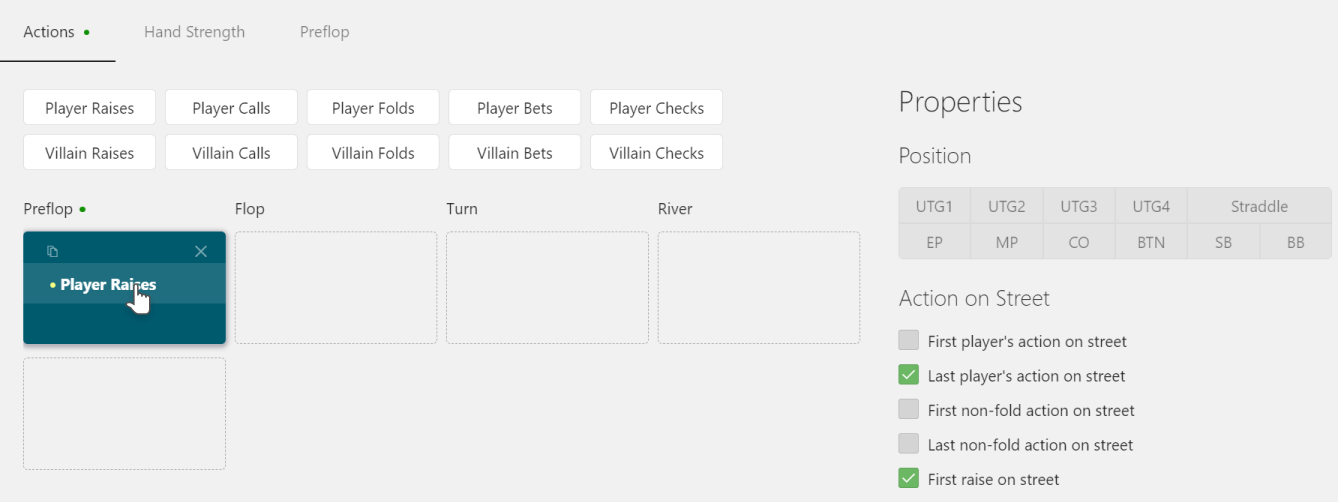
5. Add Villain Calls action and set the ‘Reg or Fish’ option to Is Reg which stands for Is Regular Player.
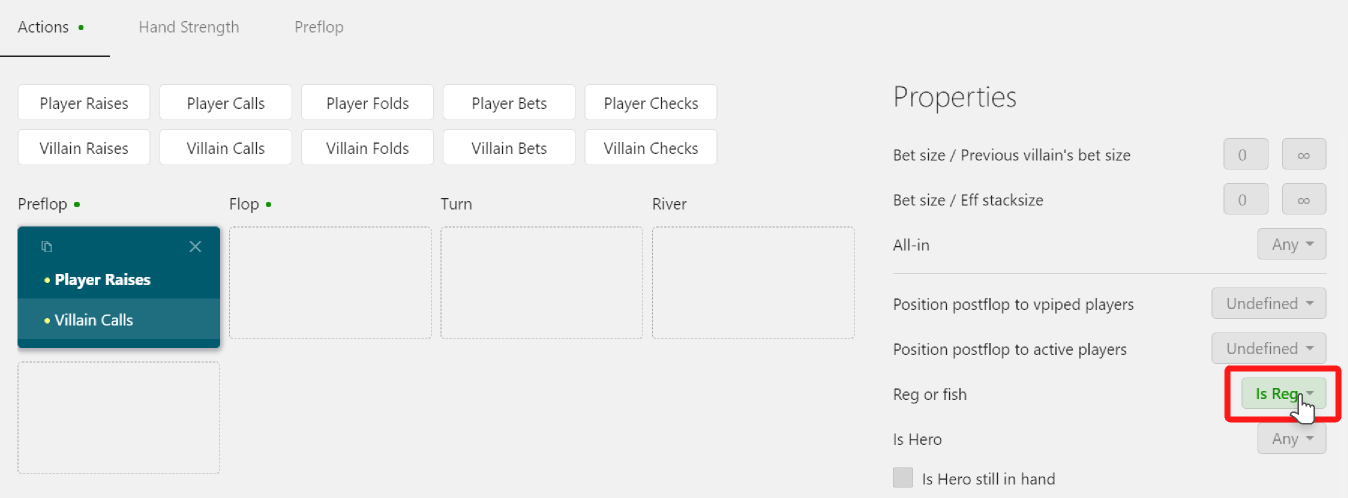
Because people might play very differently against weak amateur players compared to regular players like you. In real-life scenarios, we want to figure out how others play against people with similar experience and skills to ours.
6. Now it’s time to move on to the flop action. Select the Flop.
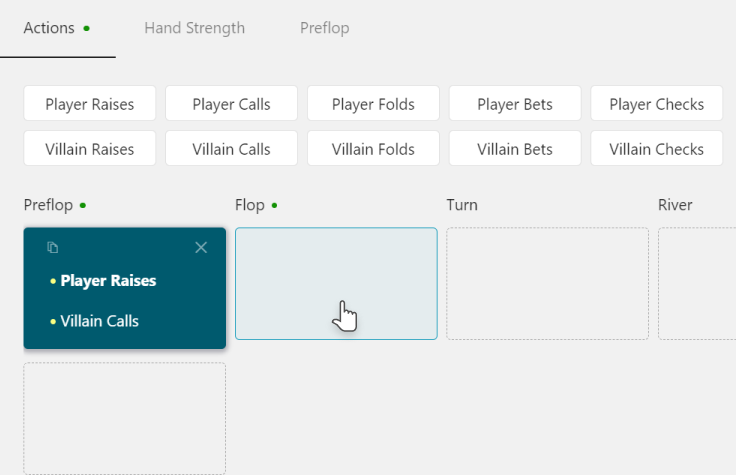
7. Set the ‘Initial player count’ to 2.
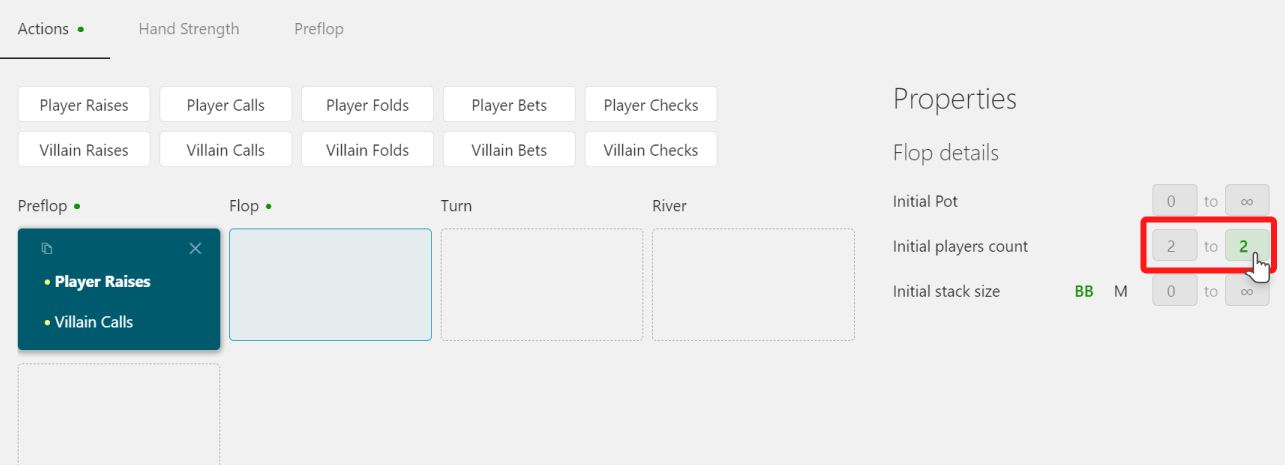
This filters out all hands with three or more players on the flop. Only heads-up situations are included.
8. Add the Player Bet action to the flop.
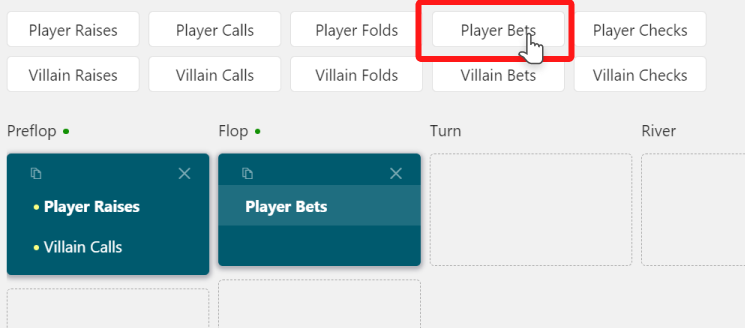
9. Select the Player Bets action and set Bet size / Pot in range from 0.45 to 0.55.
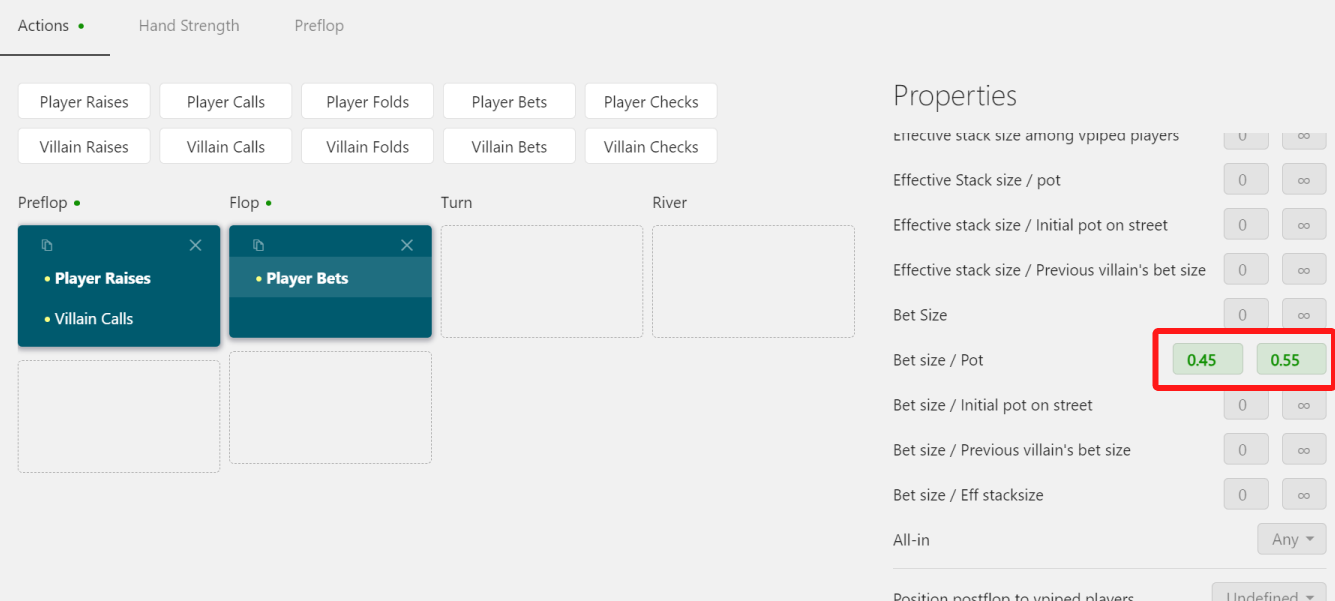
This selects only the hands where the player bet an amount equal to half of the pot.
10. The filter is ready. Press Apply and the report shows up.
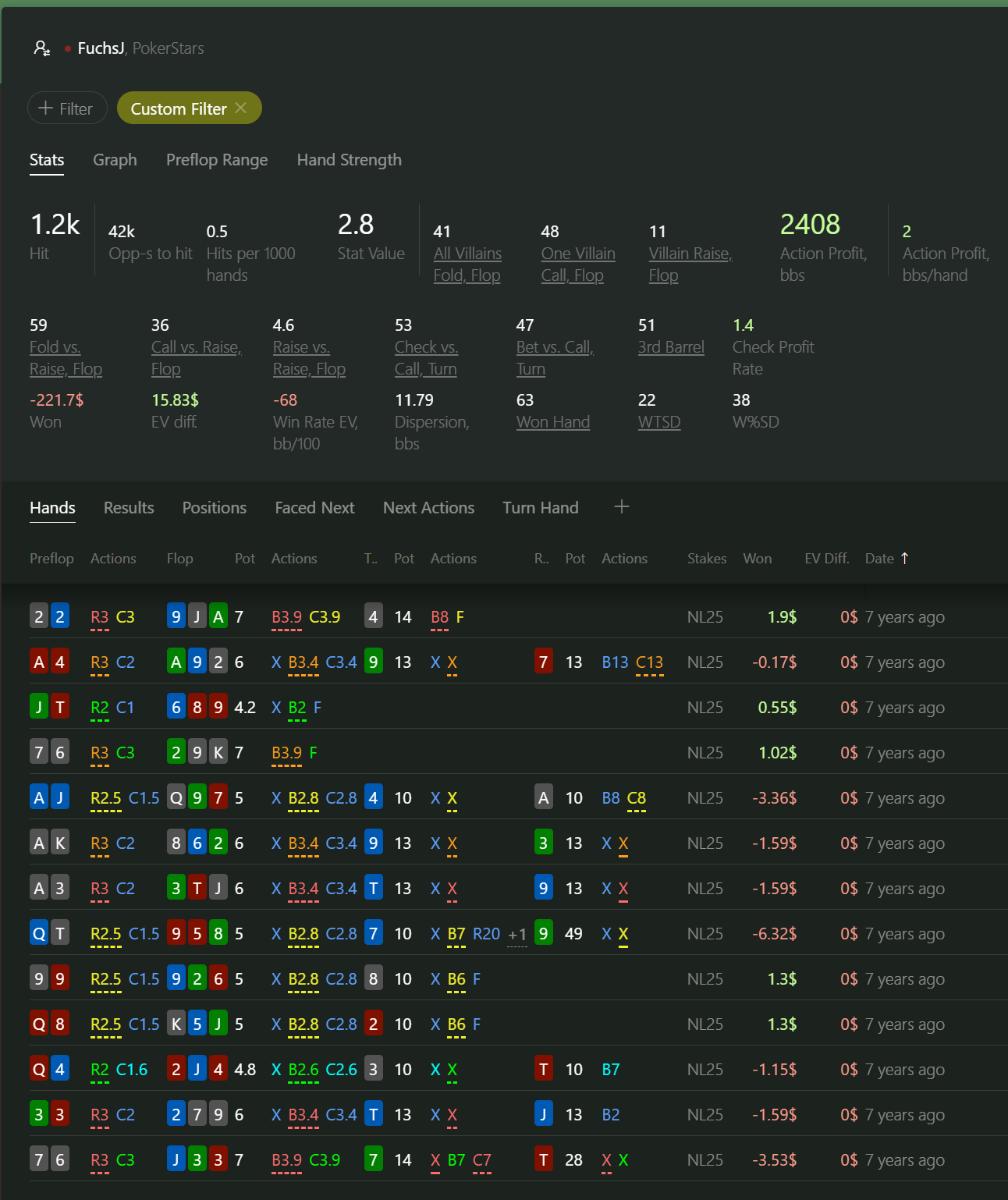
There are a few key points about Hand2Note here.
First, Hand2Note works fast. Even with millions of hands in the database, it applies a custom filter in seconds.
Second, Hand2Note computes a bunch of additional stats based on the filtered hands. This includes stats like how often everyone folded to your bet, how often you folded to a raise, and dozens of other stats. We call this feature 'Smart Reports.' Read more about it in our Smart Reports Guide.










