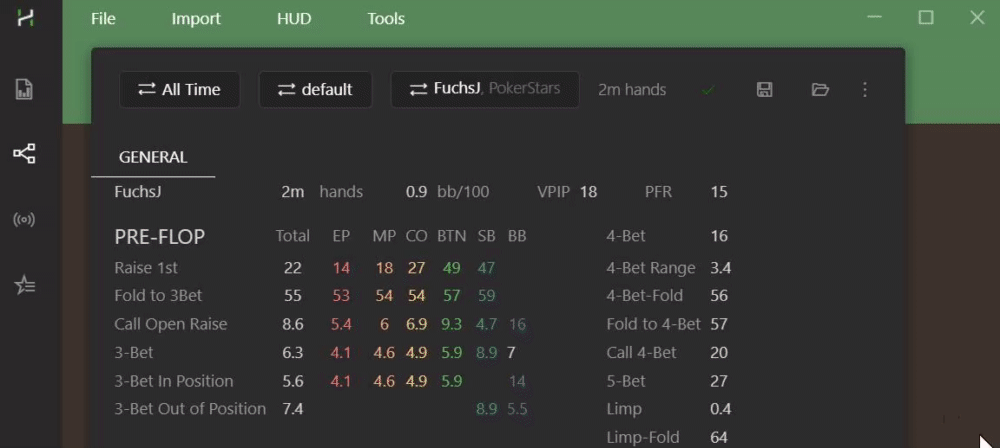# Interactive Statistics in Hand2Note
While Reports are tailored for diving into specific situations and analyzing them in detail, the Statistics tab takes a different approach. It's your go-to tool for exploring a broad range of spots all at once, even when you're not exactly sure what you're seeking.
Table of Contents:
Know how often your opponents bluff
Aggregate stats of multiple players
Frequently Asked Questions:
- How to select stats for a specific time period
- How to use different profiles for stats in the Statistics tab
- How to Save & Load heavy multiplayer reports
- How to switch between Cash and Tournament mode
In the Statistics tab, you enter the exploration mode. You scan through the data to uncover unbalanced or weak points in your opponents' play. Ultimately, your goal remains the same: finding ways to exploit at the tables.
# Interact with the data
In the statistics tab, many elements are clickable, allowing you to delve deeper into the data for more detailed information about each spot.
1. Select the Statistics tab.
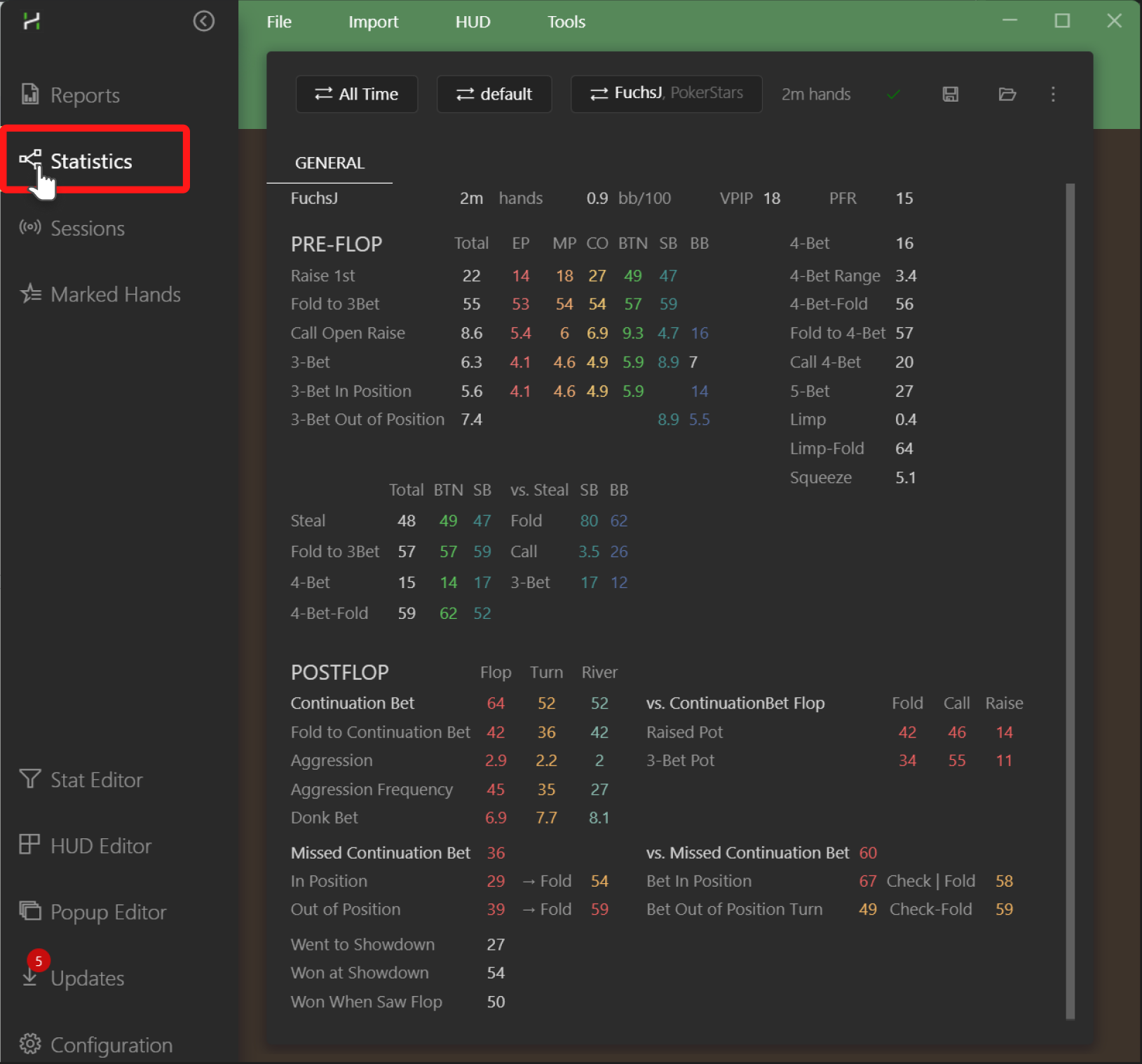
2. Click on the 3bet from MP stat, which stands for the middle position stat.
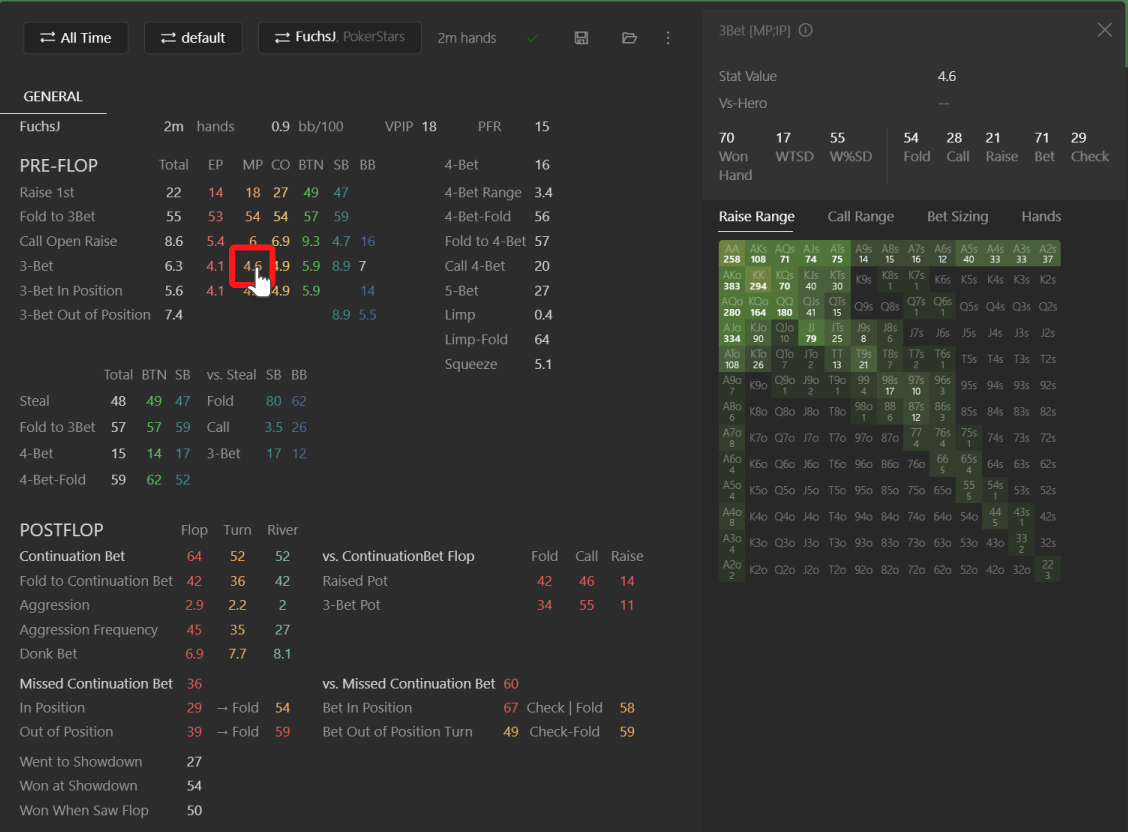
3. By clicking Call Range, you can immediately compare his 3-bet range with his ‘Call Open Raise’ range.
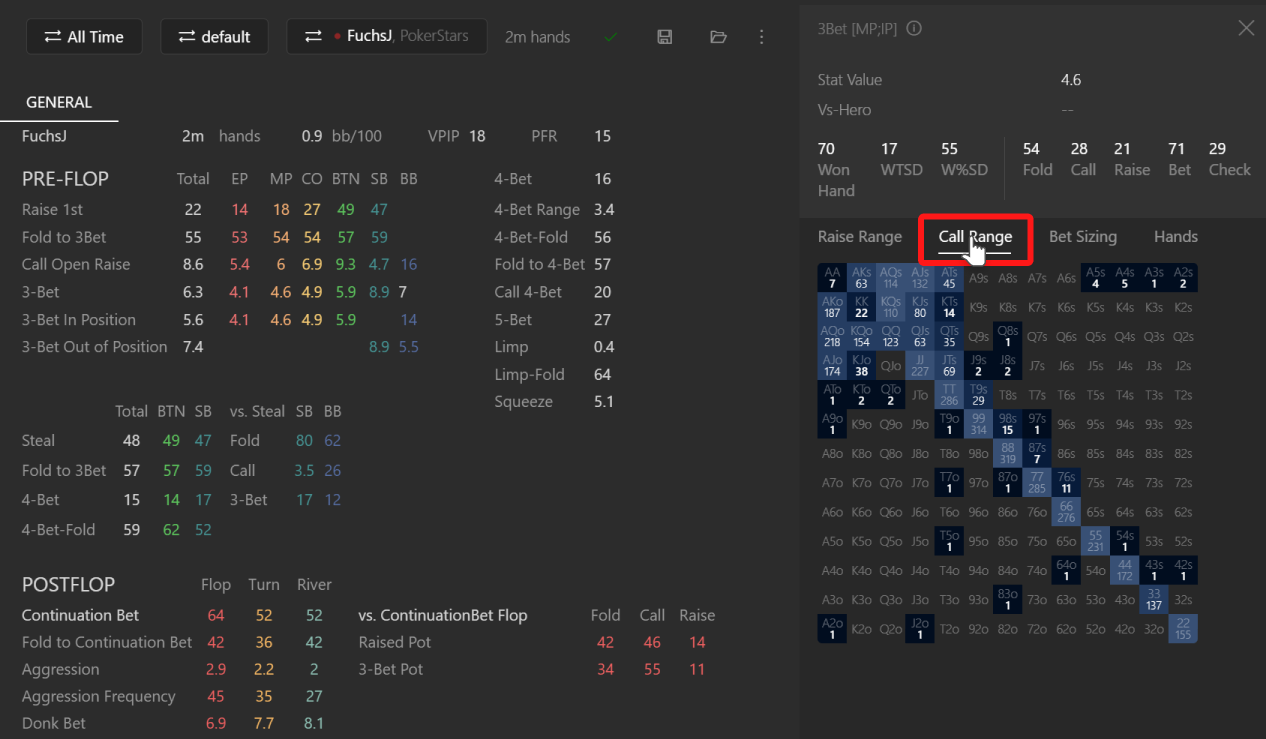
4. Click on the cell in the range to open list of corresponding hands.
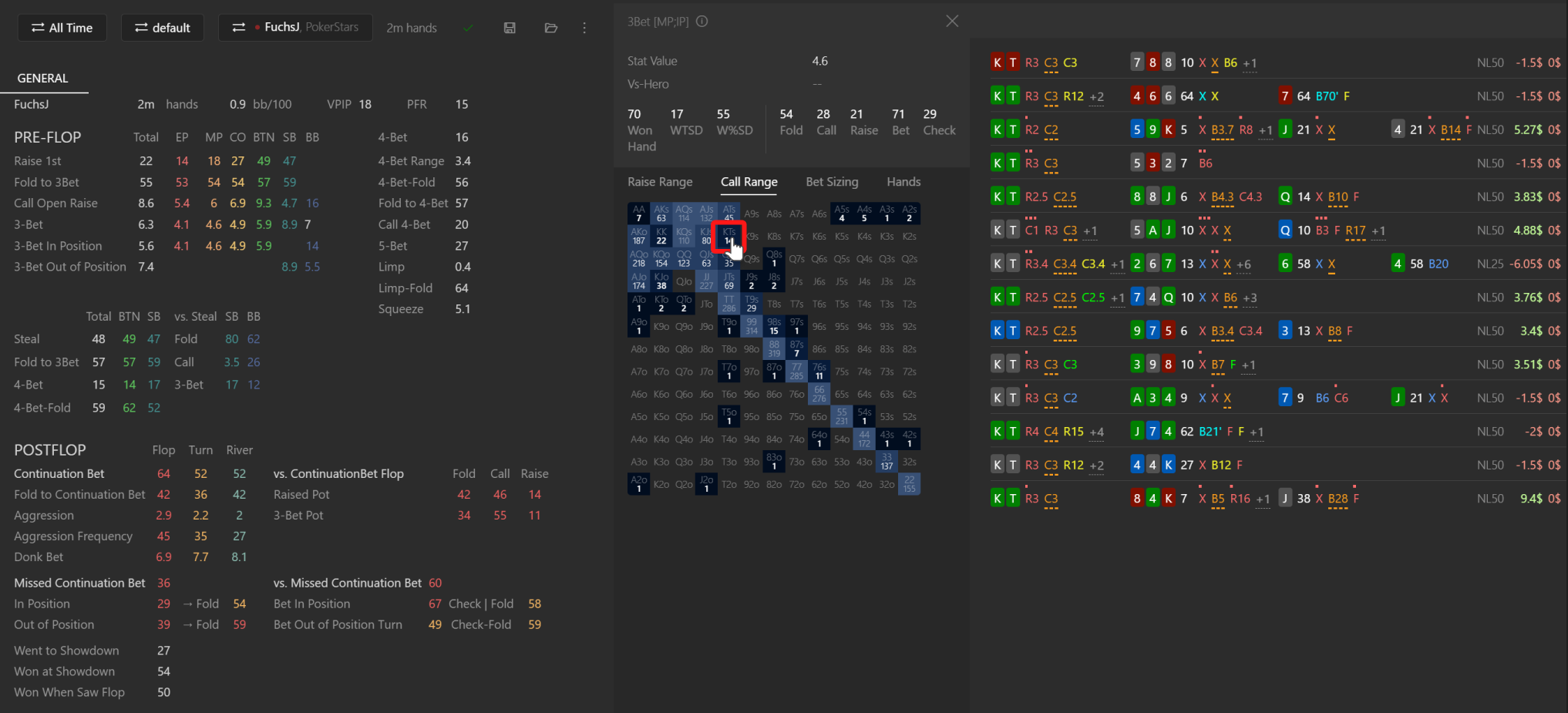
5. Double click on any item in the hand list to open the Hand Replayer
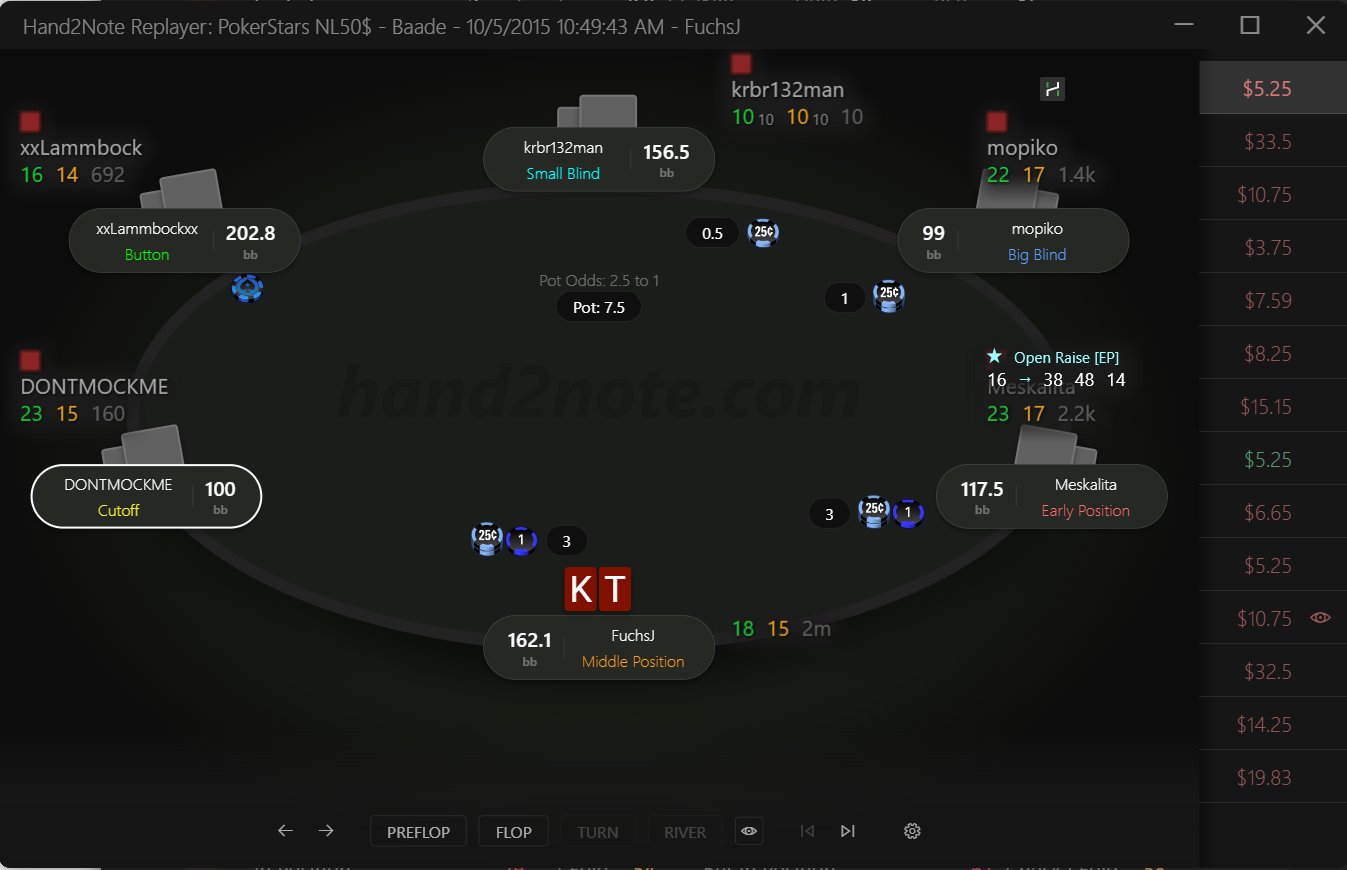
# Know how often your opponents bluff
Study postflop ranges in different spots to find the percentage of weak hands in the ranges of your opponents. For bets and raises, weak hands usually mean bluffs or semi-bluffs.
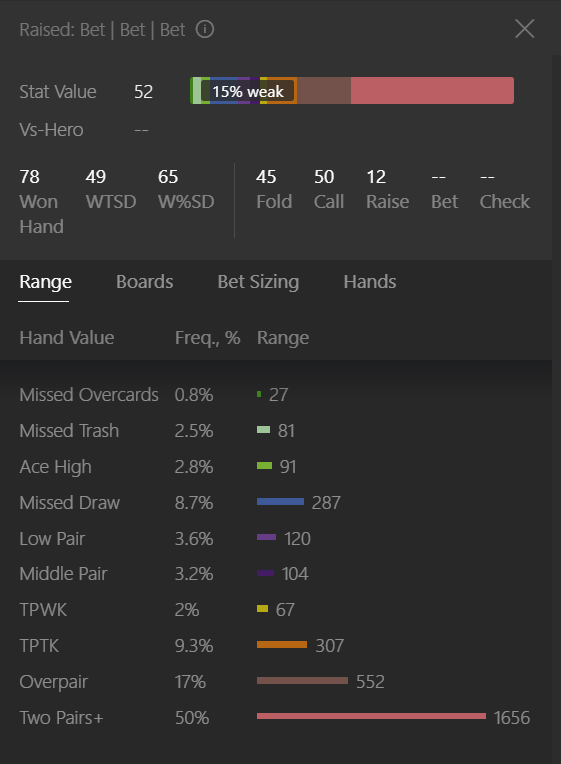
# Examine actions by board
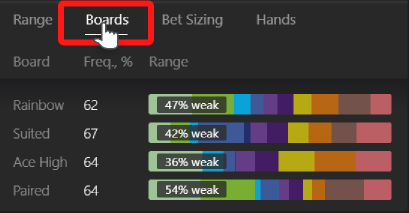
By default, you have just a few board categories in Hand2Note. However, you can add up to 256 board categories in Configuration -> Board Categories
# Split postflop ranges by bet sizing
In the screenshot below, we see that the player mostly overbets with strong hands.
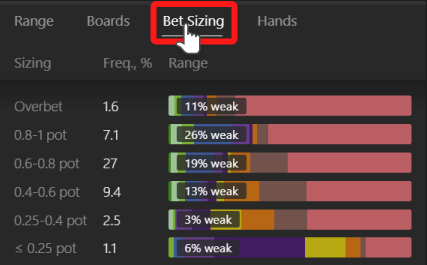
It’s an exploitable read!
# Aggregate stats of multiple players
In some spots, you may have an insufficient sample to be able to estimate a player's range. To solve this problem, you select a group of similar players and aggregate their stats into a single statistics report.
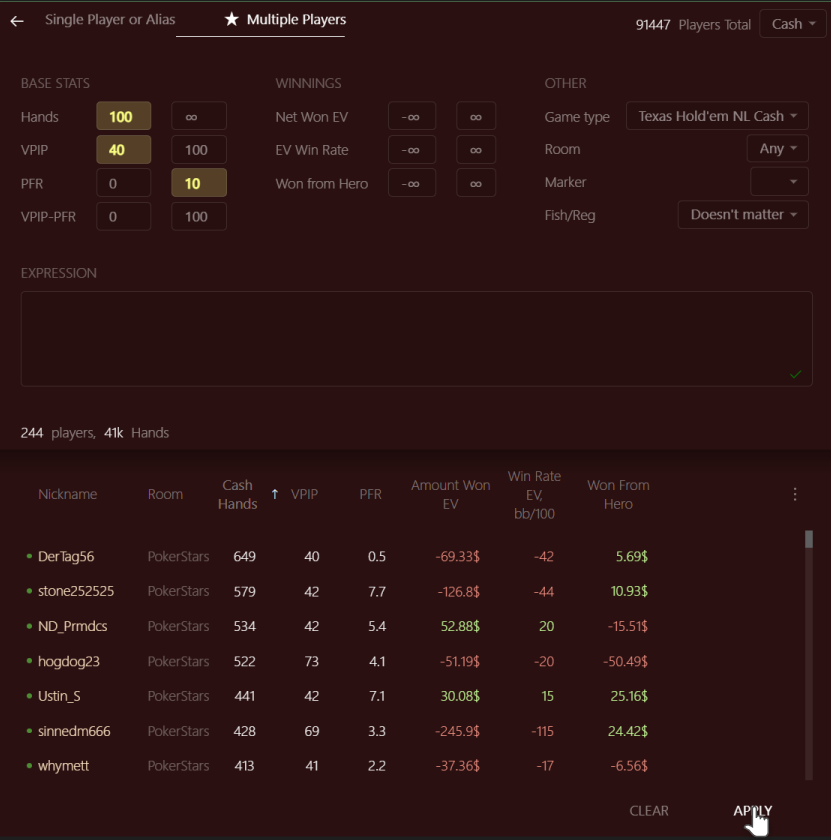
Many poker professionals regard it the most powerful feature of Hand2Note. By studying stats of player groups, they craft an exploitative strategy and boost their win rates. How? Learn more about it in the Multi-Player Reports article.
# Frequently Asked Questions
# How do I select stats for a specific time period?
Yes, you can track statistics for specific periods, uncovering the shifts and trends in your or your opponents’ strategy. This is how to do it:
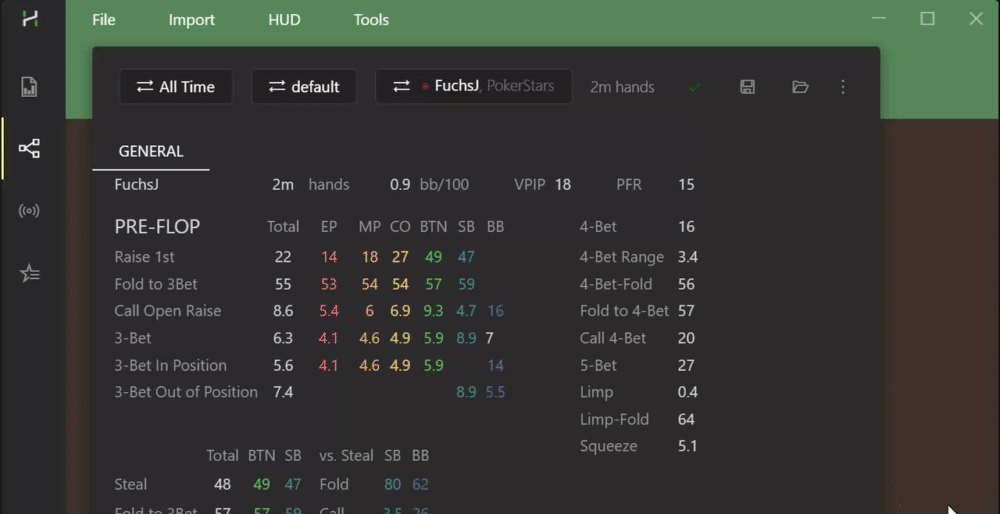
# How do I use different profiles for stats in the Statistics tab?
Switch profiles in the Profile Menu.
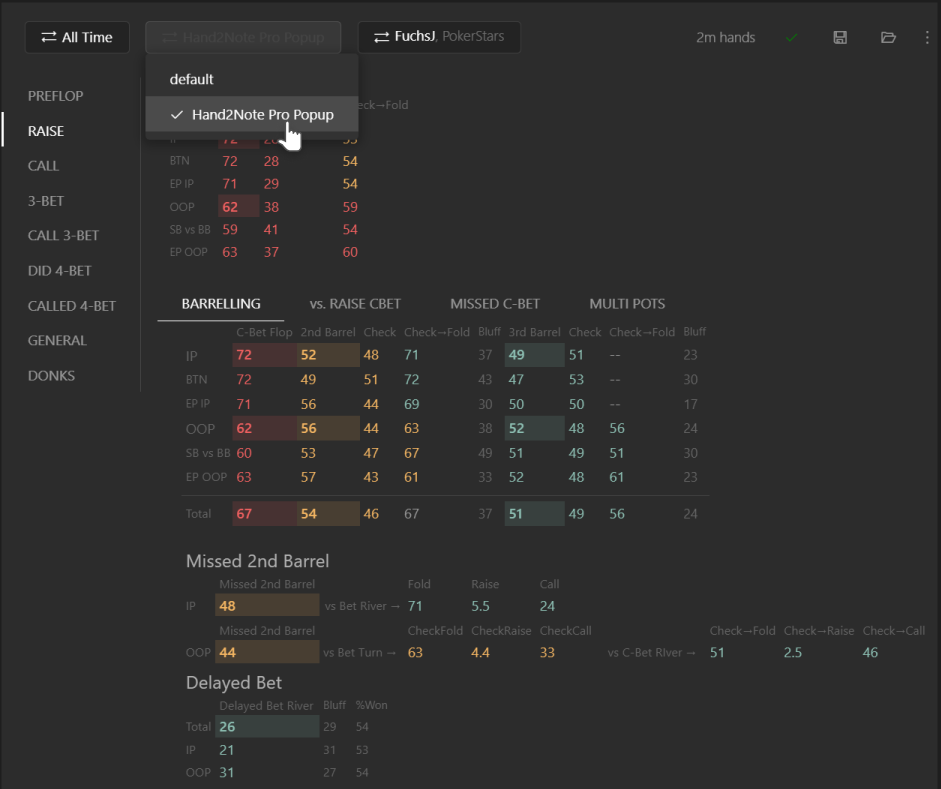
# How do I Save & Load heavy multiplayer reports?
Click the Save icon to save the report.

To load the report, click the Open Report next to the Save icon and select the report.
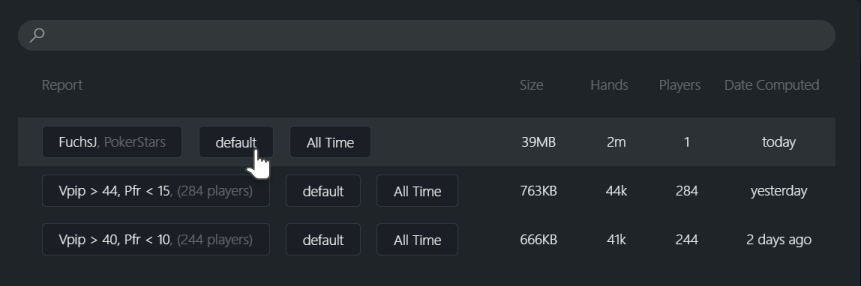
# How do I switch between Cash and Tournament mode?
Switch between Tournament and Cash mode in the Players Dialog.