# Supported Sites and Apps
Hand2Note supports over 50 sites and apps. This article provides the most up-to-date information on supported platforms, game types, HUD features, and restrictions. Use it as your go-to reference.
Table of Contents:
# Desktop Poker Sites
Most poker sites offer a desktop client for Windows or macOS. Some sites, like GGPoker, don’t allow HUDs but still provide hand histories. You can import these hand histories into Hand2Note and analyze your game using our powerful tools.
# HUD restrictions
Some sites require us to follow specific restrictions, such as disabling the Dynamic HUD. We comply with these rules to support fair play and ensure our users avoid bans. The rules affect the following features:
1. Dynamic and Positional Hud. The HUD cannot update in real time based on actions, player positions, stack sizes, or stats.
However, you can instantly switch the HUD for a player using hotkeys, or use tabbed HUDs like the ones included in this package.
2. Auto Color Markers and Badges. Automatically assigning a color marker or badge to a player based on their stats is not allowed.
However, you can still assign them manually to one or more players — even to thousands at once using multi-player filters.
3. Preflop and Postflop Histograms. Graphical representations of preflop and postflop ranges are not allowed.
However, the same range data is still available in HUD popups — just in text form.
4. Hand Value Stats.. Stats based on specific hand value conditions (e.g., River Bet Bluff) are not allowed. These stats are still available in popups and the HUD when using the hand replayer.
5. Stat Coloring. Stats can be color-coded, but only using up to three fixed color ranges.
# Android Apps
Android apps are supported through emulators on Windows. However, some platforms — like PPPoker — also offer a desktop client.
# How to use an emulator
An Android emulator is a Windows desktop application that simulates a smartphone on your PC.
How does the Hand2Note HUD work with Android apps? Hand2Note runs on the host operating system (Windows), connects to the emulator, and displays the HUD directly over the emulator window.
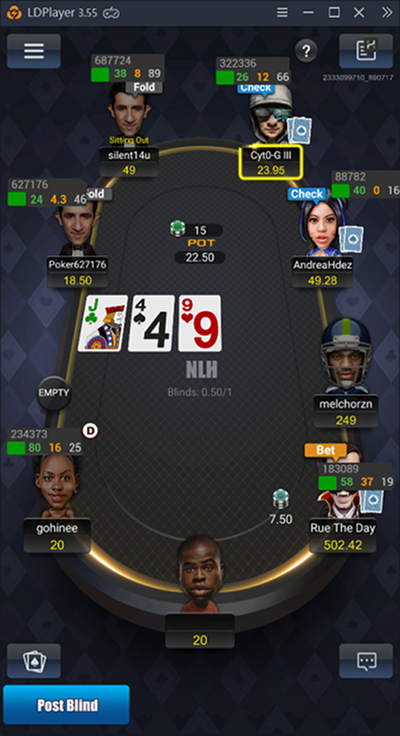
How to Set Up the Emulator HUD
1. Download LDPlayer. Make sure to choose the correct version based on the table above. For example, apps like Pokerrrr2 only work with LDPlayer 9.
2. Install the poker app inside the emulator.
3. Launch Hand2Note. After the first launch, you may need to restart the emulator(s) for the HUD to appear.
# Frequently asked questions
# Is Hand2Note allowed on these sites?
Yes, Hand2Note is officially allowed on all of the sites listed above. For example, it appears on the official list of permitted tools on PokerStars.
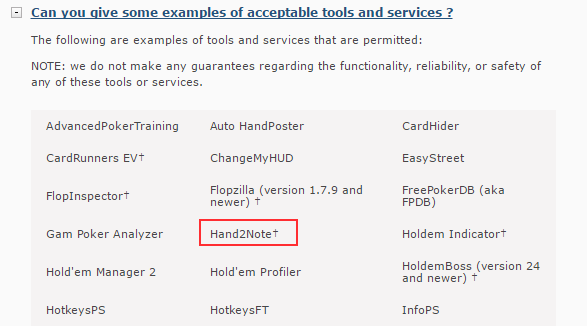
# Why isn’t my HUD showing up?
Usually, the HUD appears once you’ve launched the poker client and then Hand2Note. If it doesn’t show up:
1. Install the latest Hand2Note version. Check for updates in all three tabs: Hand2Note, HUD Host, and your poker site tab.
2. Or just reinstall using the latest installer — it includes all updates. Before that, back up your settings via Configuration → Export Config.
3. Ensure that your poker client’s language is set to English.
# Why is my HUD visible but not updating?
1. Make sure auto import folders are set up correctly in Hand2Note → Configuration. Only add folders for PokerStars, iPoker, Winamax, WPN, 888, PartyPoker, and EvenBet.
2. In your poker client settings, enable saving hand histories.
3. Set the client language to English.
4. Disable your antivirus or add the Hand2Note folder to exclusions.
5. Update Hand2Note to the latest version. Download and reinstall it using the official installer.
6. Reset Game Types and rebuild statistics (make sure poker clients are closed):
- Close all poker clients.
- Go to Configuration → Game Types and click Reset to Default.
- Click on Database (in the top menu) → Clean & Rebuild Statistics
# My HUD isn’t showing up in the emulator. How can I fix it?
If the HUD still doesn’t work, try the following:
1. Make sure you’re not running any other converters at the same time as Hand2Note.
2. Ensure you’re using a supported Android emulator and playing a supported game type. Refer to the table above for details.
3. Temporarily disable antivirus software, as it might interfere with Hand2Note.
4. If you’re using LDPlayer 4.xx, go to the emulator settings and set ADB debugging to “Open local connection”.
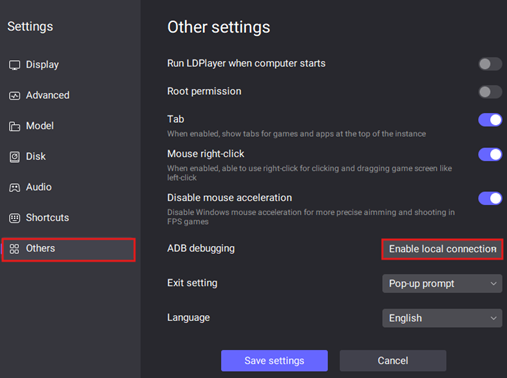
Launch in the following order:
1. Restart your computer.
2. Launch the required number of emulators and open the poker app in each.
3. Start Hand2Note.
4. Wait for 1 minute.
5. Restart the emulators one by one.
6. Wait until the HUD appears.
# How can I request support for a new site or app?
Please contact our support team. If we receive enough requests, we’ll consider adding support for your site or app.










